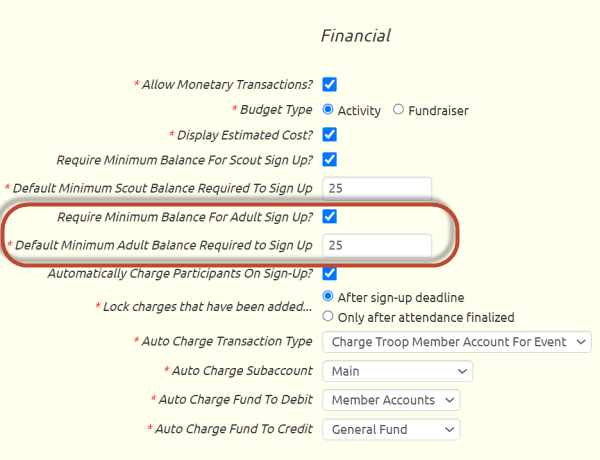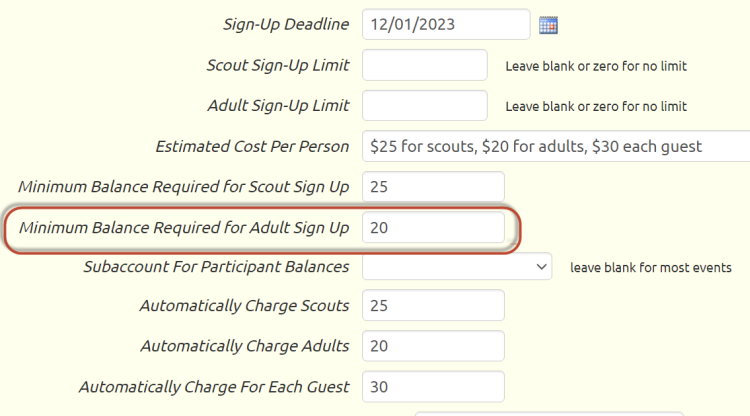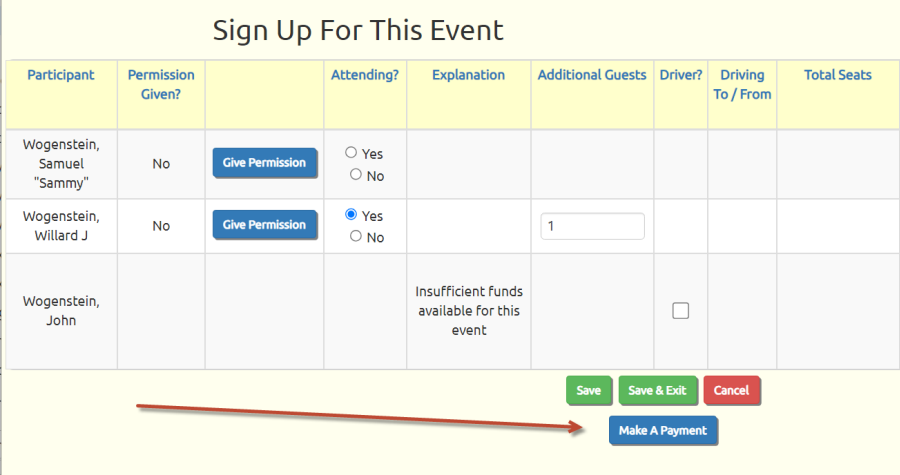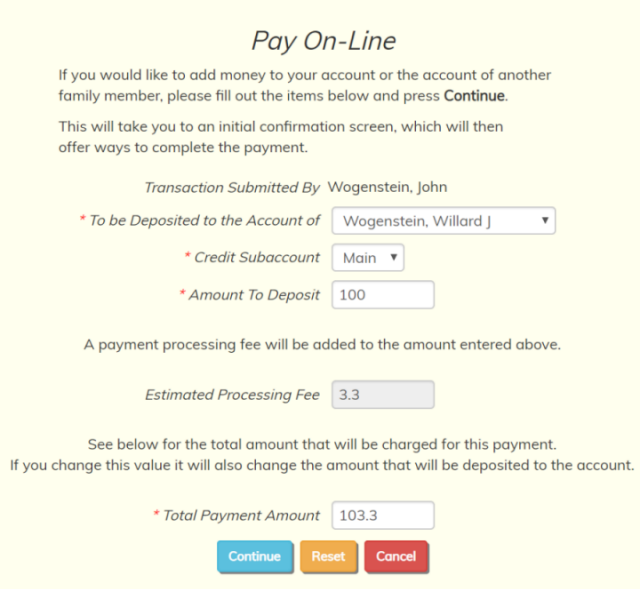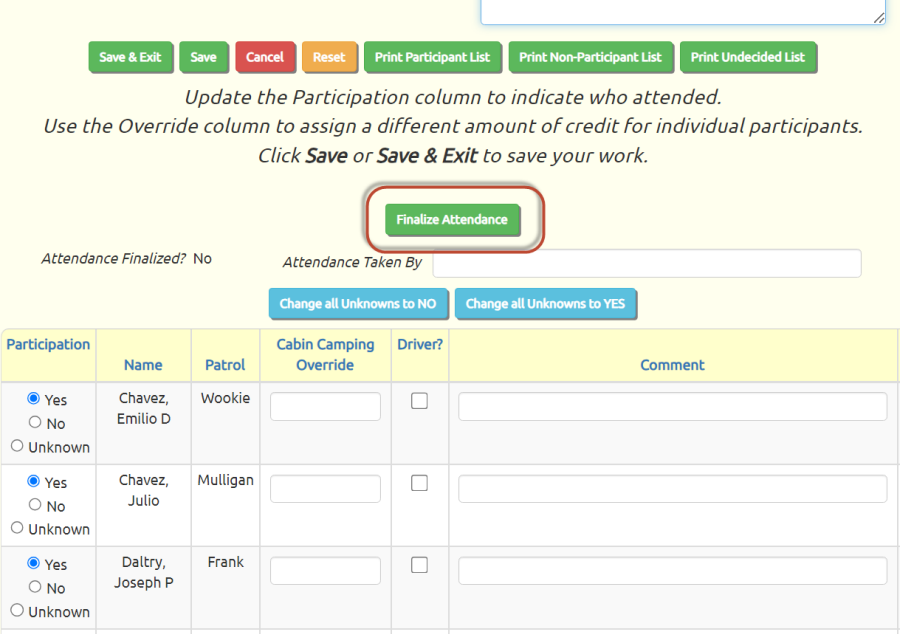Automatically Charge On Sign Up
TroopWebHost can now be configured to automatically charge members when they sign up for an event. This will cause up to three group transactions to be generated for that event: one for scouts, one for adults, and one for guests.
You can specify a different amount to charge per person for scouts, adults, and guests.
If an event is configured to auto-charge participants, the associated group transactions will be updated automatically as the event and event participants change, until attendance is finalized for the event by checking the Attendance Finalized box on that event. For this reason, you should always finalize attendance for any event that has the auto-charge feature enabled.
Setting Up An Event To Automatically Charge Participants (step 1)
First you must configure one or more Event Types to support this feature. To do this, go to Site Configuration → Event Types. Update an event type for which you want to enable auto-charging, then scroll down the page to the "Financial" section.
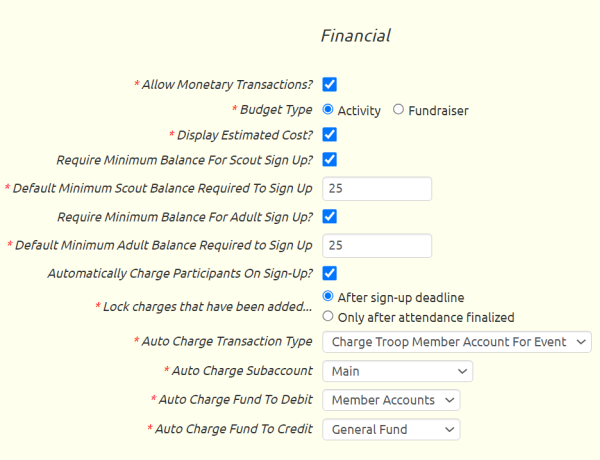
You must have Allow Monetary Transactions enabled to auto-charge participants.
Then check the box for Automatically Charge Participants On Sign-Up. This will cause additional fields to be displayed, all of which are required.
Lock charges that have been added... determines when the system will stop automatically removing the charges for members who signed up for an event earlier, but later withdrew. If you choose "After sign-up deadline", then members who withdraw after the sign-up deadline will still be charged for the event. Regardless of which option you select, no changes to participant charges will occur automatically after attendance has been finalized for the event.
Auto Charge Transaction Type. Select the transaction type to be used when the system generates group transactions to charge the participants on an event.
Auto Charge Subaccount. This should usually be set to "Main". This is the personal subaccount that will be used when the participants are automatically charged for the event, unless a subaccount was specified in the Subaccount For Participant Balances for that event.
Auto Charge Fund To Debit. If the selected transaction type is configured to debit a fund, select the fund to be automatically debited when participants are automatically charged.
Auto Charge Fund To Credit. If the selected transaction type is configured to credit a fund, select the fund to be automatically credited when participants are automatically charged.
Setting Up An Event To Automatically Charge Participants (step 2)
Once you have configured the event type to support auto-charging participants, you are ready to set an upcoming event to auto-charge participants.
Go to Calendar → Maintain Events and update an event that has an event type for which auto-charging is enabled. On the Event Details tab, scroll down to find the Automatically Charge fields, shown circled below.

All of the auto-charge fields are optional. If you leave them all blank (or zero), nobody will be automatically charged when they sign up for the event.
If you want to only auto-charge scouts, you can leave the adult and guest fields blank, and just enter the amount you want to charge scouts. Similarly, if you only want to auto-charge adults, just leave the other fields blank.
Once you enter values into any of these three fields and save your changes, the system will generate the appropriate group transactions.
The group transaction for scouts will have each scout who signed up for the event automatically selected. The group transaction for adults will have each adult who signed up for the event selected. The group transaction for guests will have any member who has one or more guests.
Event Sign Up And Withdrawals
Once an event is configured for auto-charging, as shown above, any scout who signs up for the event will be added to the scout group transaction for that event. Any adult who signs up for the event will be added to the adult group transaction for that event. And anyone who signs up for guests will be added to the guest transaction for that event.
Anyone who withdraws from the event will be automatically removed from the group transactions for that event - unless:
A) The sign-up deadline has passed, AND the "Lock charges that have been added..." option on the Event Type was set to "After sign-up deadline", or
B) Attendance has been finalized for the event.
Once attendance is finalized, all of the automatic updates to the group transaction will stop. Only then is it safe to edit the group transactions directly.
Finalize Attendance
You should always finalize attendance on any event that is configured to automatically charge participants. This will lock the existing group transaction so that it is no longer affected by changes in the participation status for this event. Once attendance is finalized, you can modify the charges by editing the group transactions that were created by the auto-charge feature, which will allow you to add and remove members from the transaction and override the amount.