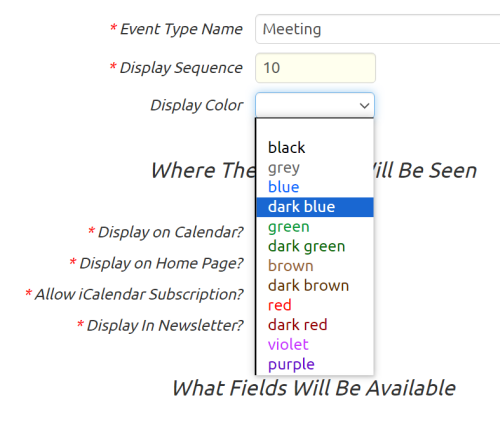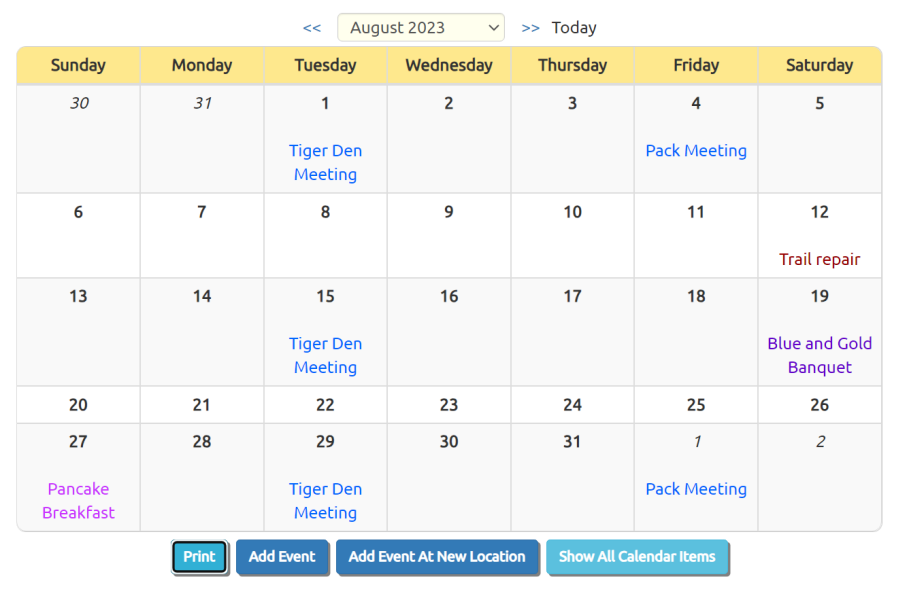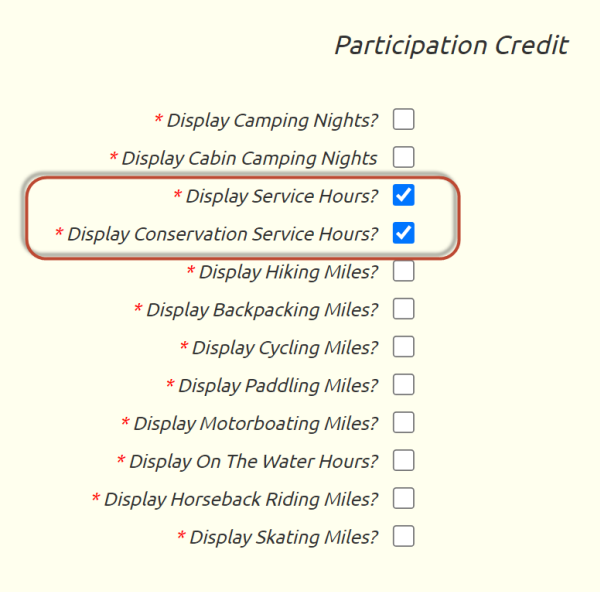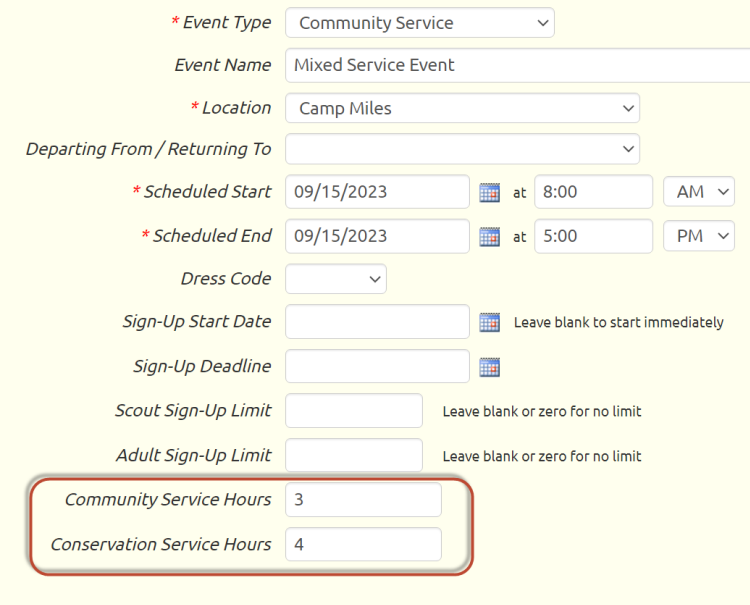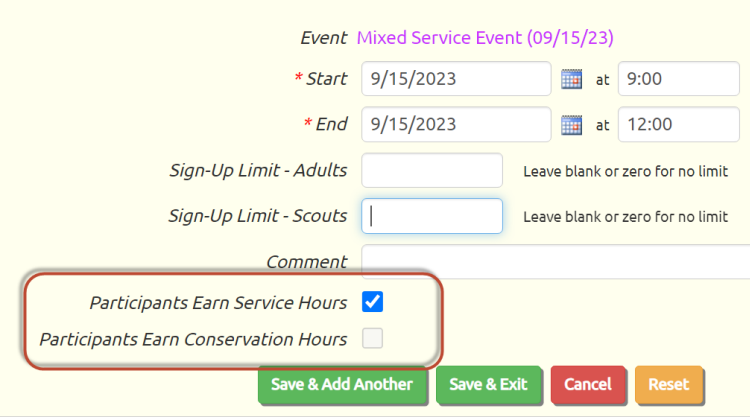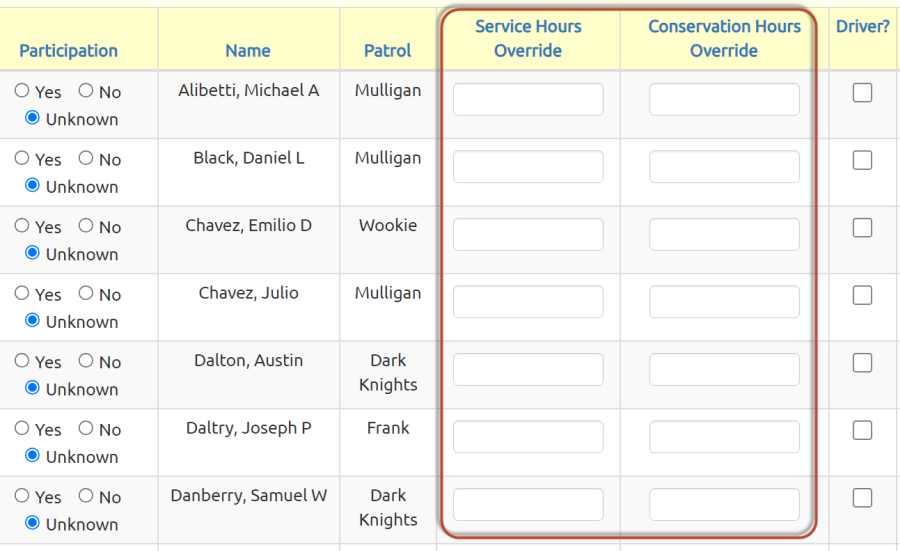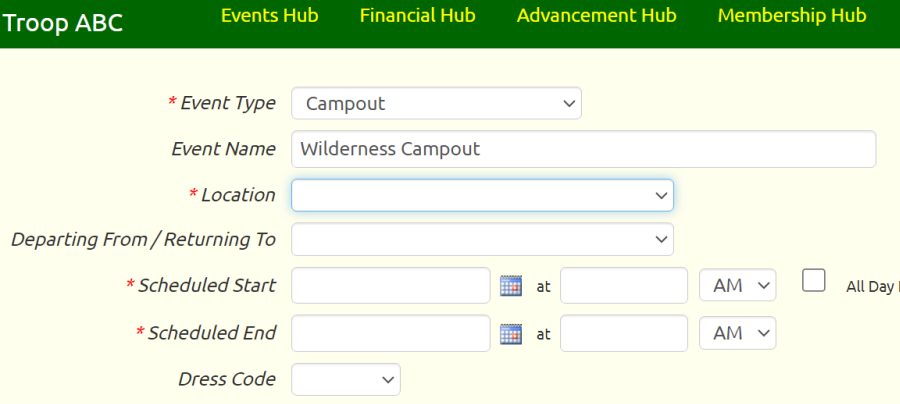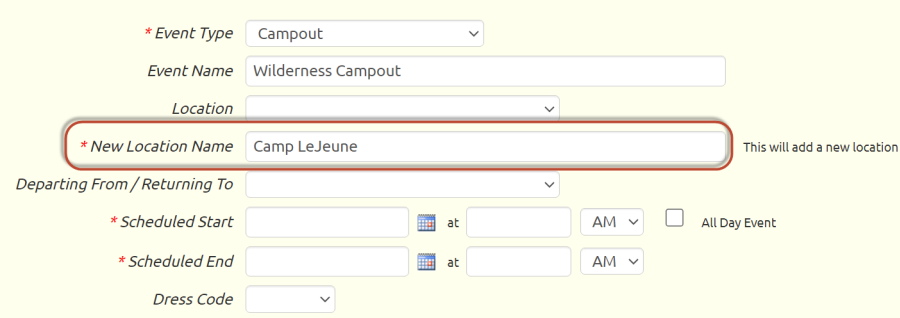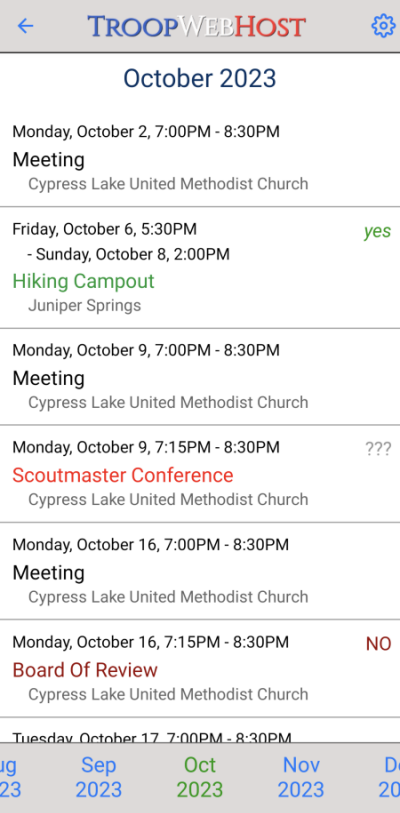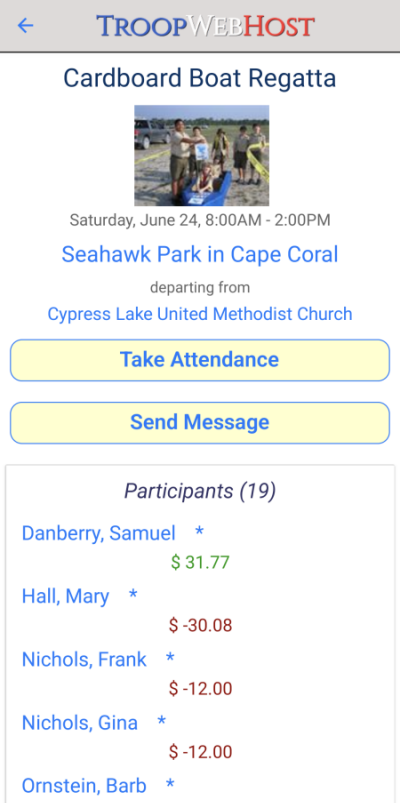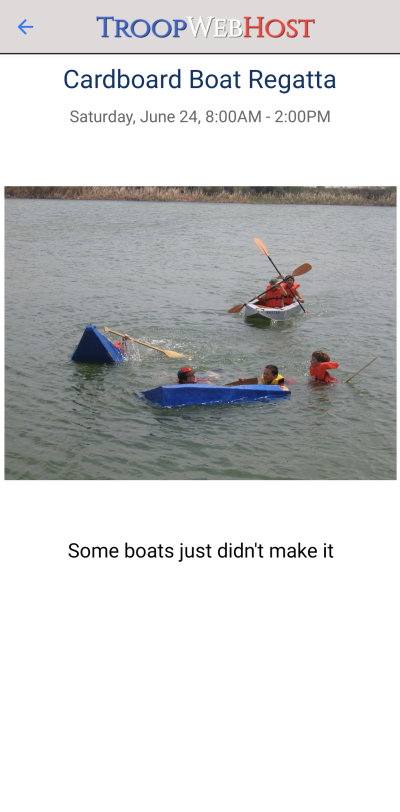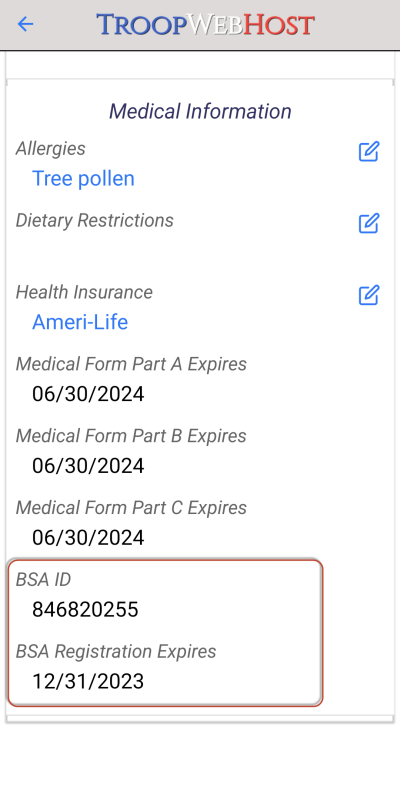Add New Location While Adding Event
If you know that the event you are about to add is at a new location that is not already in your TroopWebHost database,
your best choice is still to click the Add Event At New Location button. This will allow you to enter all of the details about the location,
then proceed directly to the pages where you enter information about the event.
But what if you start entering a new event and discover that the location is not on the list?
Rather than make you start over, we now allow you to create a placeholder for the new location, which you can update later.
Here we show an example where we are entering a new event...
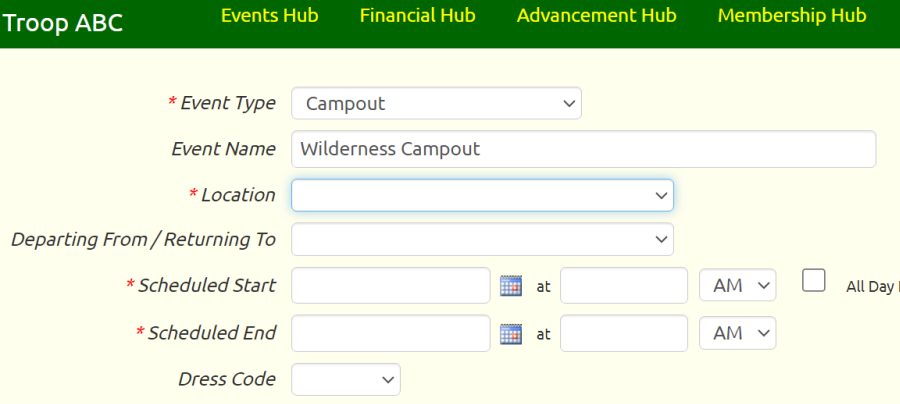
Not finding the location on the list, we tab past the Location field, at which point a new field appears:
New Location Name.
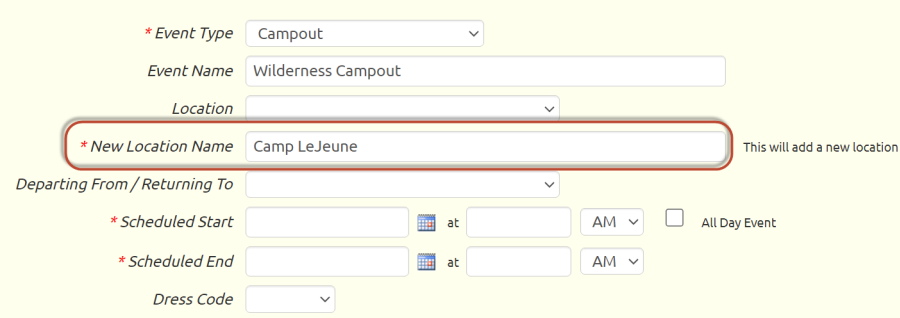
Entering a value into this field will cause a new location to be created with this name (unless a location already exists with that name,
in which case the event will be linked to that existing location.)
After you finish creating the event, you should go to the
Maintain Event Locations
page and enter the rest of the details for this new location, such as the description, website URL, address, etc.