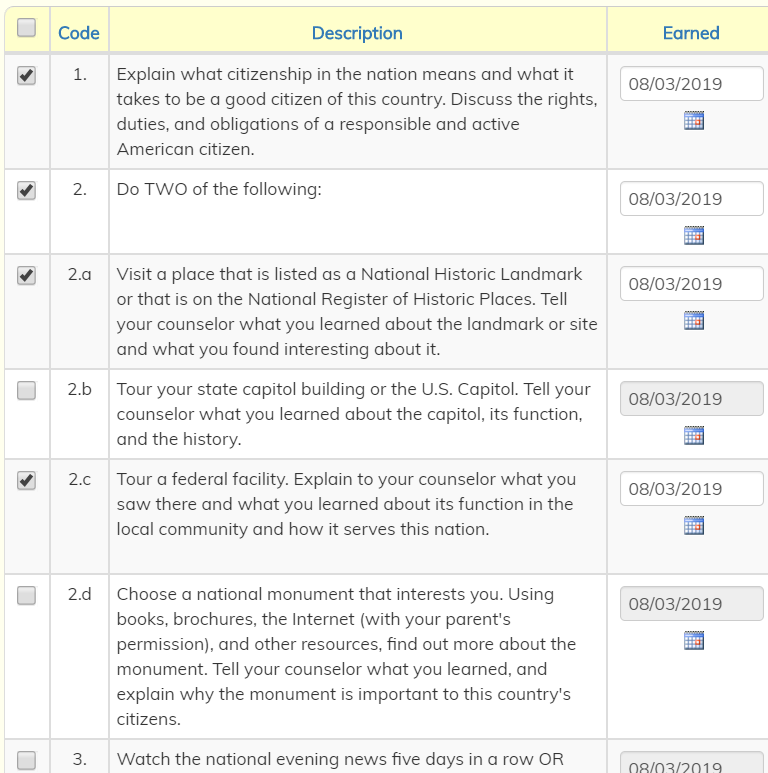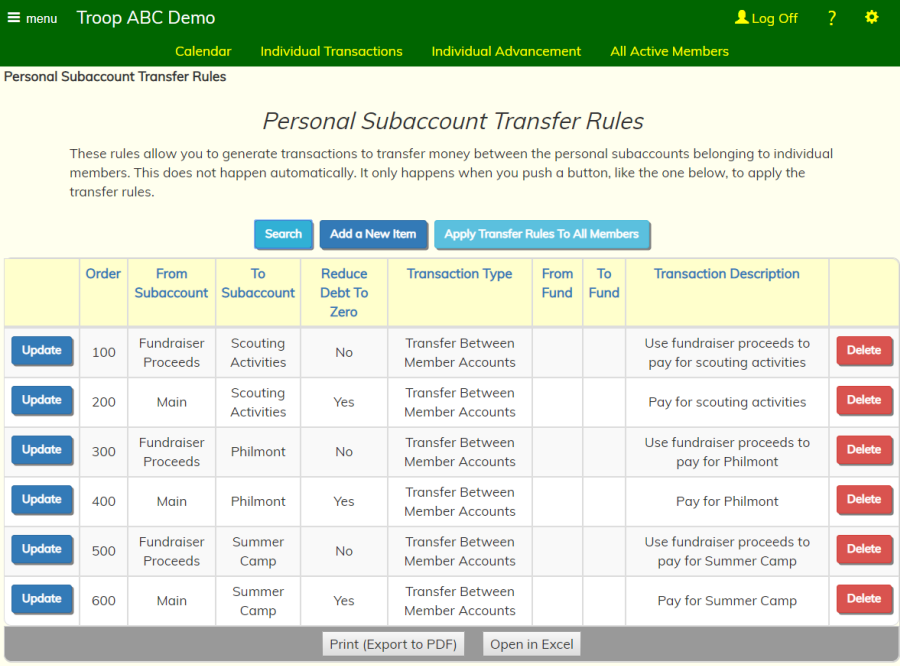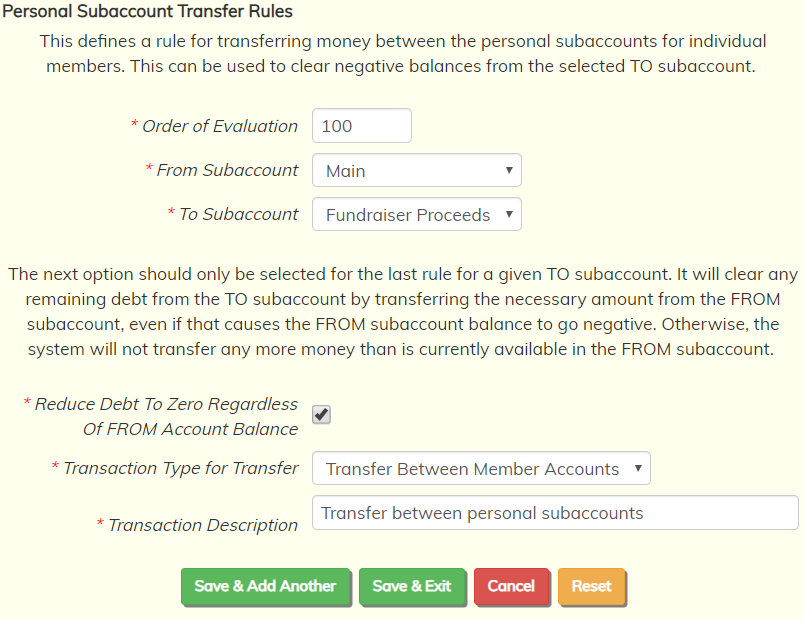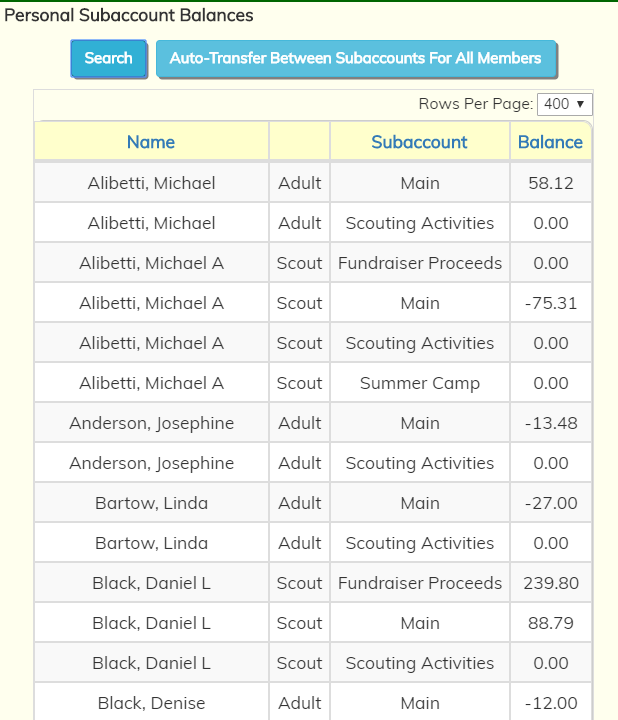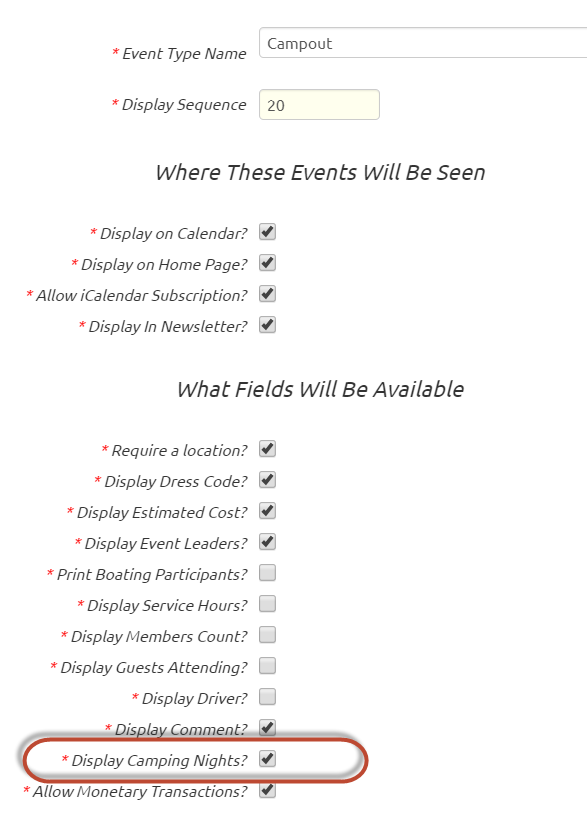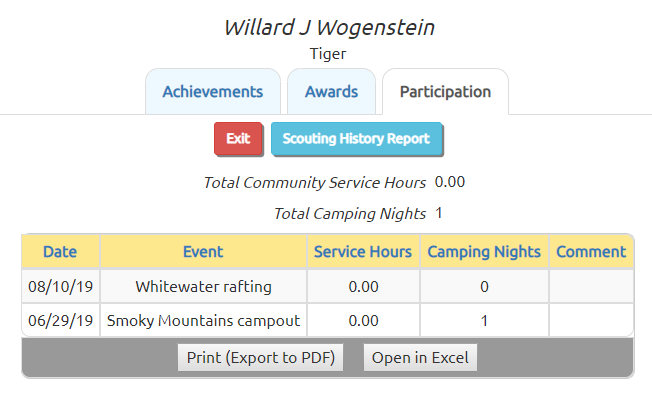Personal Subaccount Transfer Rules
Many troops use Personal Subaccounts
to segregate money earned by scouts from fundraisers, or to set up reserve accounts for summer camp or Philmont.
When these subaccounts are charged for scouting activities, it can cause some subaccount balances to go negative.
You may then need to transfer money from other subaccounts to clear these negative balances.
Rather than do this manually, you can now set up Personal Subaccount Transfer Rules to define how these
transfers should be performed. You can then use these rules to generate the desired transfer transactions.
To create these rules, please go to Site Configuration → Money → Personal Subaccount Transfer Rules.
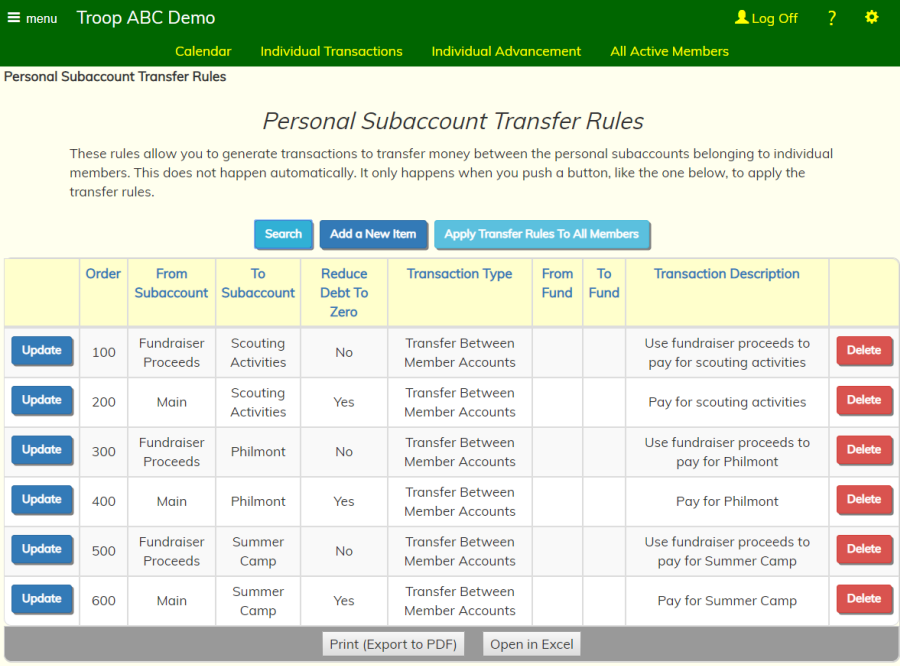
Click Add a New Item to add a rule.
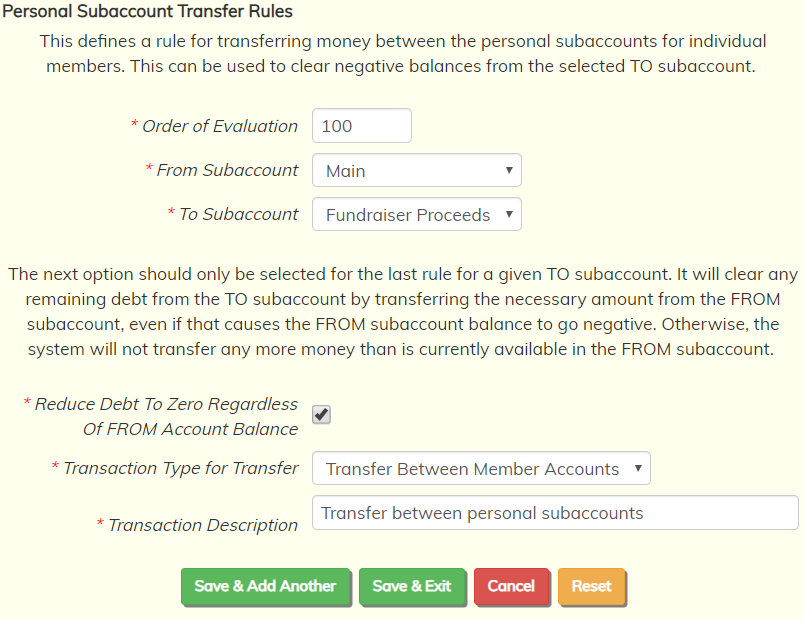
The Order of Evaluation determines the order in which this rule will be applied, relative to the
other rules. The lowest number goes first. The numbers do not have to be sequential.
We recommend that you leave room between the numbers, so the first might be 100, followed by 200, etc.
The From Subaccount is the subaccount that will be debited for this transfer.
The To Subaccount will be credited by the transfer transaction that is generated.
A transfer transaction will only be generated when this subaccount has a negative balance.
The goal of this process is to clear out this negative balance and return it to zero.
Normally, the transfer will be limited to the amount of money in the FROM account.
So if the balance in the FROM account is $10, the system won't transfer more than $10 from that
account, regardless of how much is needed in the TO account.
However, if you enable the option Reduce Debt To Zero Regardless of FROM Account Balance,
the system will bypass this limit and transfer as much as is needed to get the TO account balance
to zero. This could cause the FROM account to go negative.
The Transaction Type For Transfer is the transaction type that will be assigned to all
transactions generated by this rule. You are only allowed to select transaction types that
debit and credit member accounts, and have no effect on other accounts (with the exception of funds.)
The Transaction Description will be written to all transactions generated by this rule.
The system will also prompt you for funds if the selected transaction type requires funds.
Click Save & Exit to save your rule.
Once you've added at least one rule, you will see a button Apply Transfer Rules To All Members.
Press this button to run a procedure that will generate transactions based on the rules you've defined.
You can apply the rules just for one particular person by going to
Money → Account Balances → Individual Accounts and clicking
View Details for that individual. If you have at least one rule defined, the detail page
will have a button Auto-Transfer Between Subaccounts that will run this procedure just for
this individual.