|
If you have any questions or suggestions about TroopWebHost, please contact us at info@TroopWebHost.com.
When you do, please mention your troop number and city in your message so we'll know exactly who you are.
Read Only Access to Advancement Information
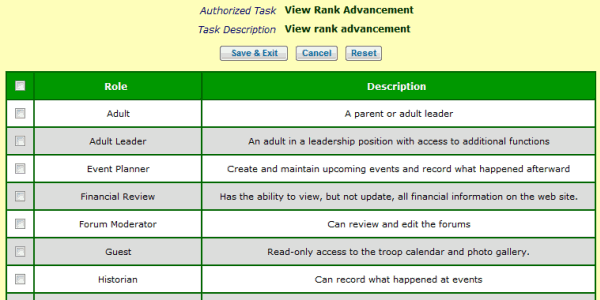
There is a new authorized task, View Rank Advancement, which will allow users to view
but not update the rank, merit badge, and award data for all of your active scouts.
You may add this to any user role by going to Administration → Security Configuration → Assign Tasks To Roles.
Click the Assign To Roles button next to View Rank Advancement to see a page like the one above.
You can authorize a user role for this task by checking the box next to that role. Then press Save & Exit to save your work.
View Advancement
There is a new selection on the Advancement menu: View Advancement.
This will allow you to view information about rank advancement, merit badges, and awards for all active scouts from various perspectives.
The following diagram illustrates the different ways you can explore advancement data. For more information, please see our User Guide.
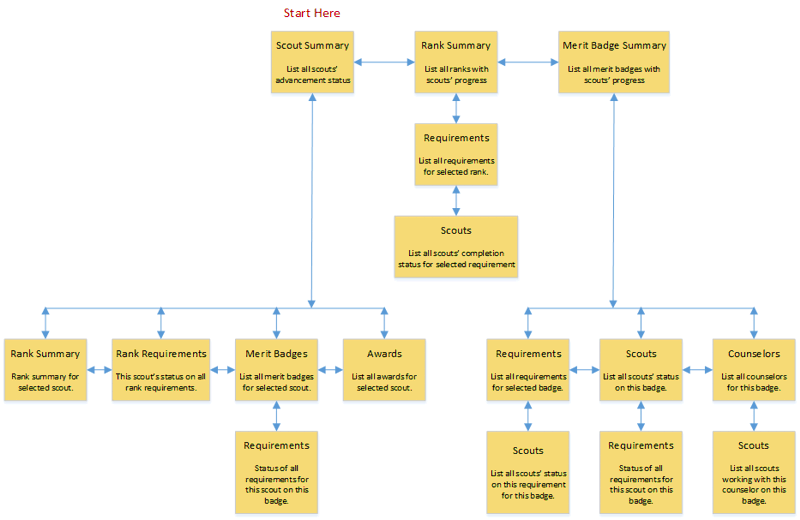
Export Event Participation To Excel
Select Export Event Participation To Excel from the Activities menu to create a spreadsheet with all of your participation records.
This includes columns for camping nights, hiking miles, and community service hours earned. If you have access to the troop's financial information,
it will also include a column showing how much each participant was charged.
As always, you'll find all of the details in our User Guide.
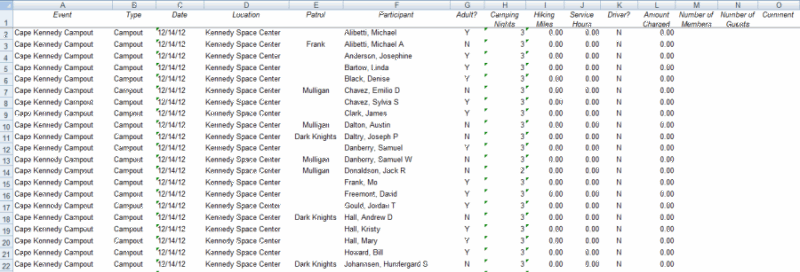
User Role Menu Report
This new report shows you all of the menu items that are available to each User Role. It is available from the Administration menu.
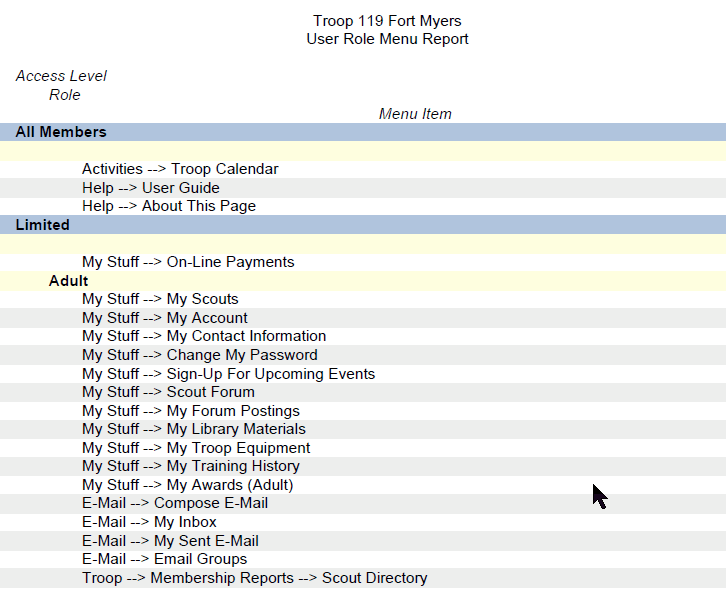
Please let us know if you have any questions or suggestions about these or any other features.
Thank you for your support!
John Corning
TroopWebHost
|