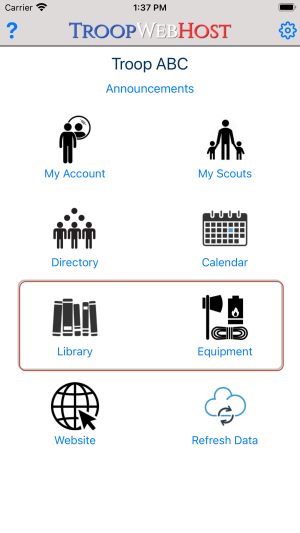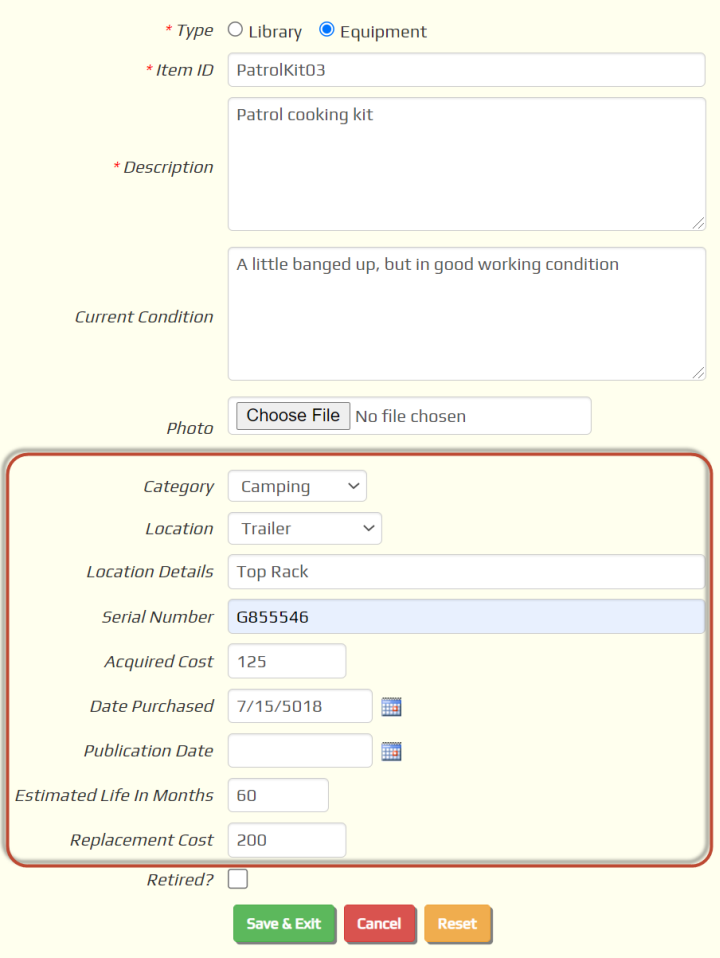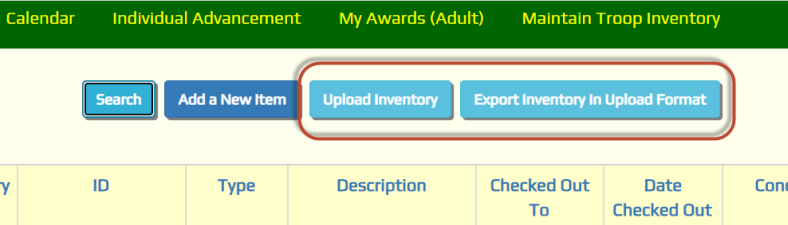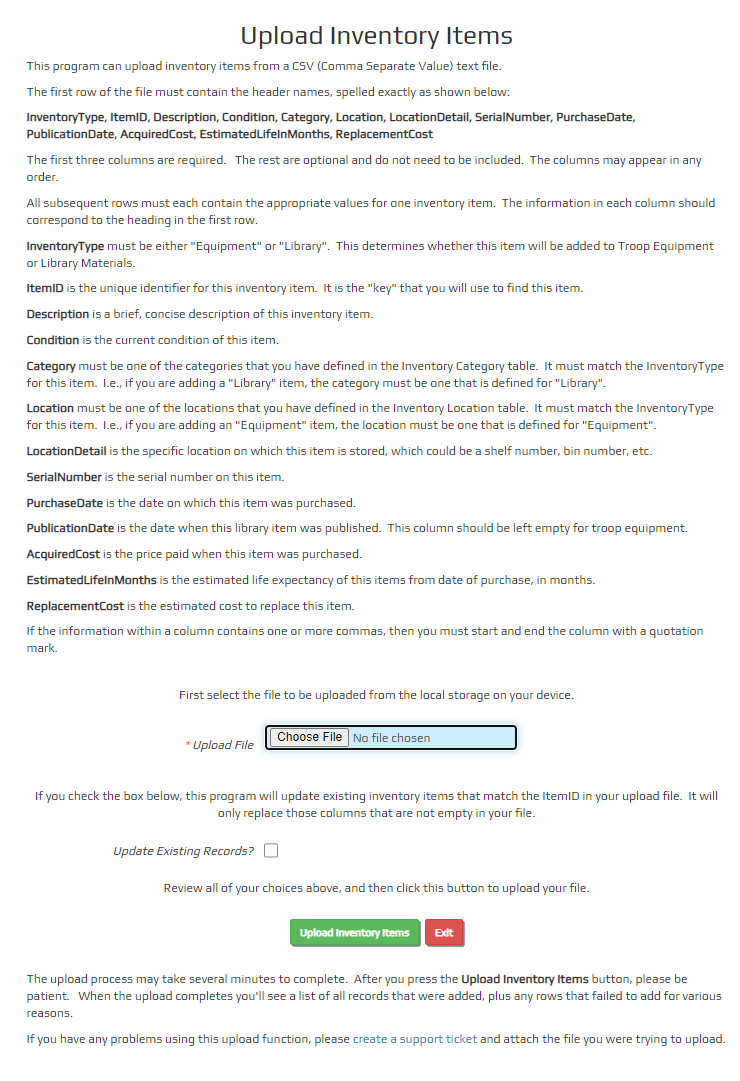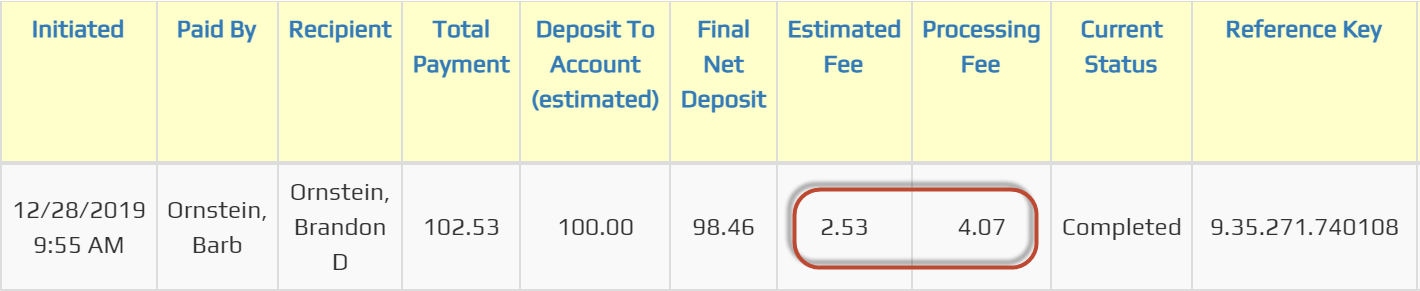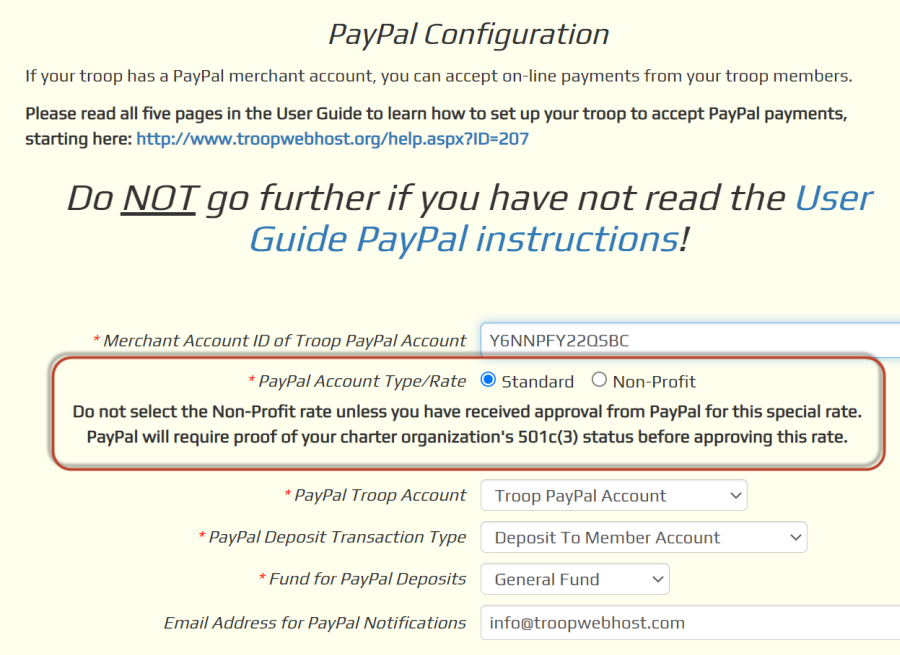PayPal Rates
We recently discovered that many troops that accept payments via PayPal are not configured
for the correct PayPal transaction rates. This will cause the estimated PayPal fee to be
incorrect. If your site supports both PayPal and Square, this problem cannot be prevented
in some cases, since we use the Square rate when estimating the fee for On-Line Payments and
ScoutSales.org payments.
To find out if you have this problem, please go to
Money → Manage On-Line Payments → On-Line Payment History, as shown below.
Cub Scouts and Girl Scouts will find this page at Money → On-Line Payment History.
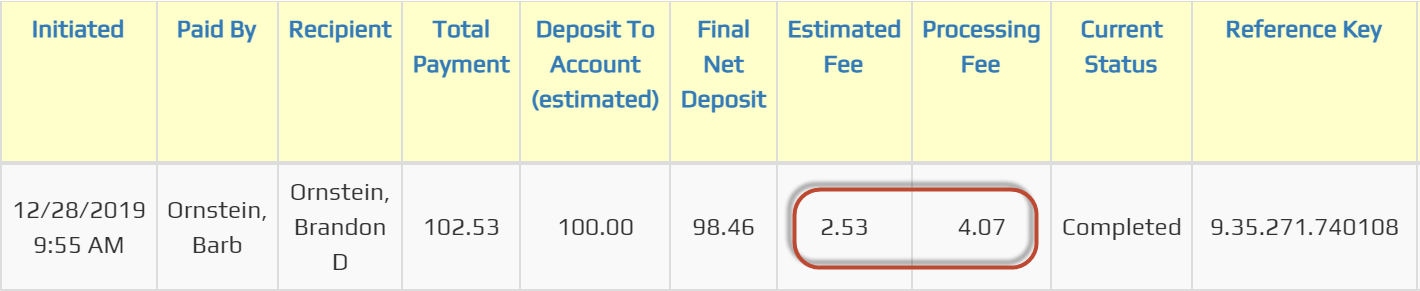
If your site also supports Square, ignore those rows where the Reference Key column
contains the word "Square" as well as any rows that reflect the Square estimated fee of 2.9% plus 30 cents.
Compare the Estimated Fee to the Processing Fee. If they are
consistently different by more than a penny, then you may have a problem with your PayPal configuration.
The most common problem is that you configured your TroopWebHost site to use the non-profit rate,
but you haven't received approval from PayPal for that rate. This will cause the actual fee
(as shown in the Processing Fee column) to be calculated at 3.49% plus 49 cents, resulting
in a much higher amount than the Estimated Fee.
To correct this problem, first go to
Money → Manage On-Line Payments → PayPal Configuration, as shown below.
Cub Scouts and Girl Scouts will find this at Site Configuration → PayPal Configuration.
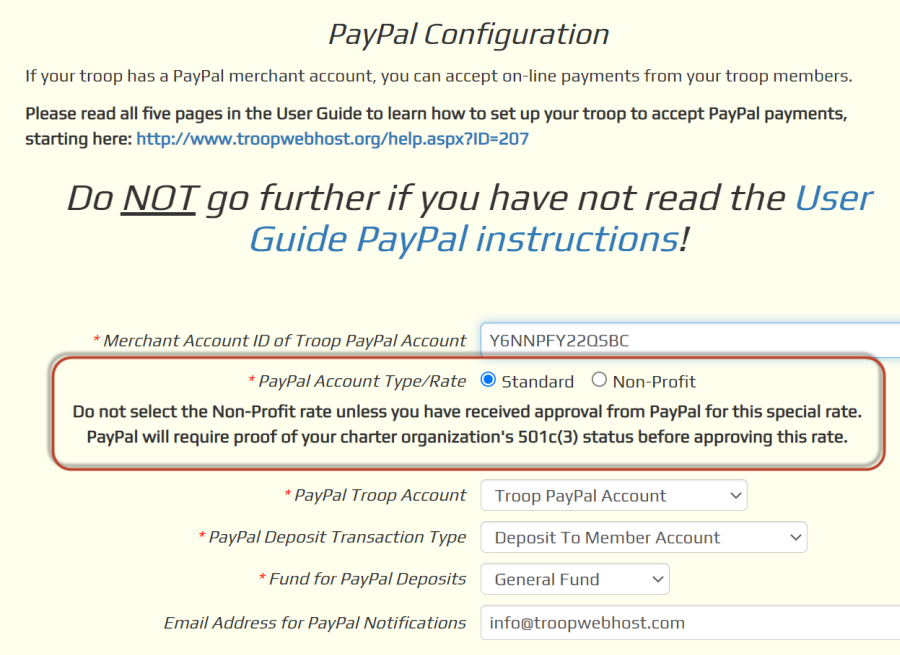
For PayPal Account Type/Rate, select "Standard" and click the Save button.
This will cause the PayPal rate to be computed correctly for the time being, until you are able to
get PayPal to approve your non-profit status.
Then call PayPal customer service at 1 (888) 221-1161. You will need to have your PayPal
account information handy before you make the call. When the automated system asks you
what you want, say "non-profit rate". They should then connect you with a human being
to speak with.
We recently discovered another cause of PayPal rate discrepancies. When PayPal changed
their non-profit rates in August, some of their non-profit accounts were left at the
old rate of 2.2% plus 30 cents,
instead of moving to the new rate of 1.99% plus 49 cents. According to PayPal, this may be
an indication that there are problems with your account that need to be resolved. If you
see this discrepancy, please call PayPal customer service at 1 (888) 221-1161
and ask for "non-profit rate". When you get a person on the line, ask them if there
are any problems with your PayPal account that would cause you to be stuck on the old
non-profit rate.