Send Messages From Mobile App
Version 1.4.2 of the TroopWebHost mobile app provides the ability for scout leaders to quickly send a message to a group of members.
This new feature was modeled after the Quick Text Message page in the TroopWebHost website, with these improvements:
- The message can be sent via email in addition to SMS (text message)
- The message can be sent to the members of a dynamic subgroup
The Send Message button will appear at the top of any event on the calendar which has at least one person signed up, provided that you have an Internet connection and are authorized for this new function.
This will take you to a page where you can enter a brief message (up to 140 characters) and choose to send it to:
- All participants in the selected event, and their parents
- Parents of participants only
- Participants only
- Adult participants only
- All members of a selected subgroup, regardless of whether they participated in this event
- All active members of this scouting unit
The Send button will be enabled once you've entered something in the message box. Pressing Send will add this message to the email queue on the TroopWebHost server, from which it will be sent to both email addresses and to SMS gateway addresses. Members must have both a cell phone number and cell phone carrier entered on their membership record to receive SMS messages.
A few seconds after pressing Send, a list of recipients will appear at the bottom of the page, starting with those to whom the message has already been sent, followed by those to whom the message has not been sent. Press the Refresh Recipient Status button to update the list as the queue is processed.
Some names may remain on the "Not Sent" list if:
- The person has no email address and no SMS address
- Their address is on the blocked email address list
- An error occurred while sending their message
Please watch this video for a demonstration:
This function is controlled by a new security task, Mobile App - Feature - Send Message To Group From Event. We've already authorized this task for all user roles that were authorized for the Quick Text Message function on the website.
Upload Activity Credits From Internet Advancement
This update only applies to TroopWebHost sites. It is not available for Cub Scout and Girl Scout sites.
The BSA recently shifted entry of credits for service hours, camping nights, and hiking miles out of Scoutbook and into their Internet Advancement page.
It is not necessary for TroopWebHost troops to enter these credits into Internet Advancement, since they are tracked automatically through TroopWebHost. However, new TroopWebHost subscribers may find it helpful to transfer these credits from Internet Advancement into TroopWebHost as they are populating their new site.
To do this, first log on to the my.scouting.org site and select the Internet Advancement 2.0 subsystem. On the left side of the page (shown below) select Reports.
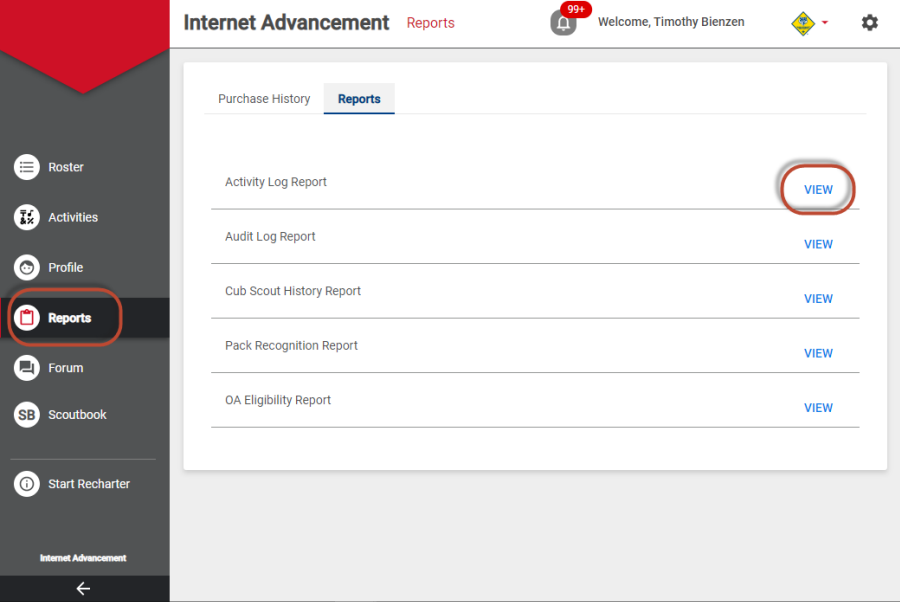
Click the View link to the right of "Activity Log Report" to get to the page shown below.
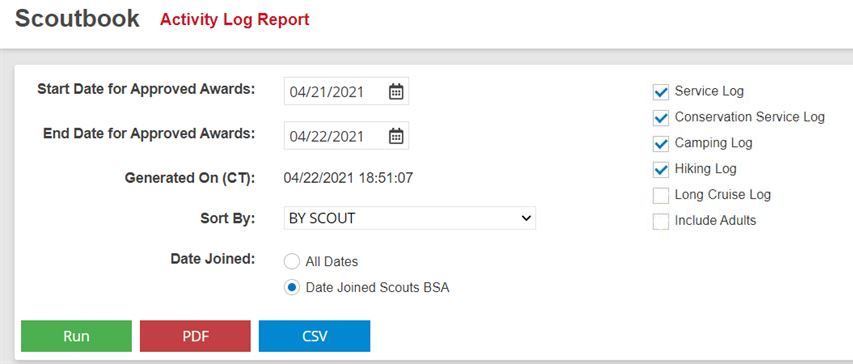
Press the blue CSV button to create your file, and remember where you saved it on your local drive.
Then log on to your TroopWebHost site and go to Advancement → Maintain Advancement → Credit For Other Activity, as shown here:
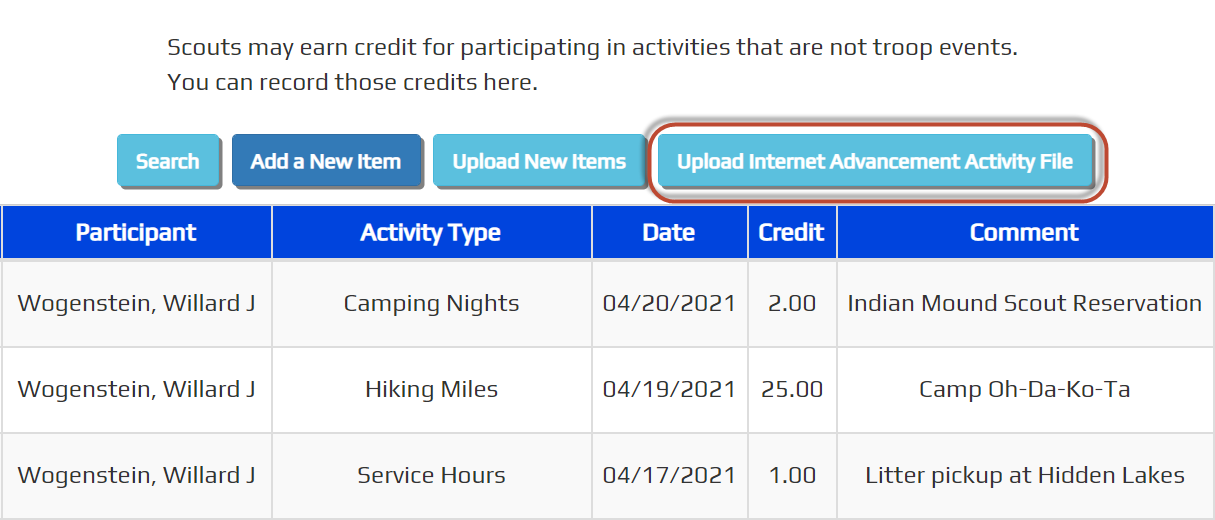
Click Upload Internet Advancement Activity File to get to this page...
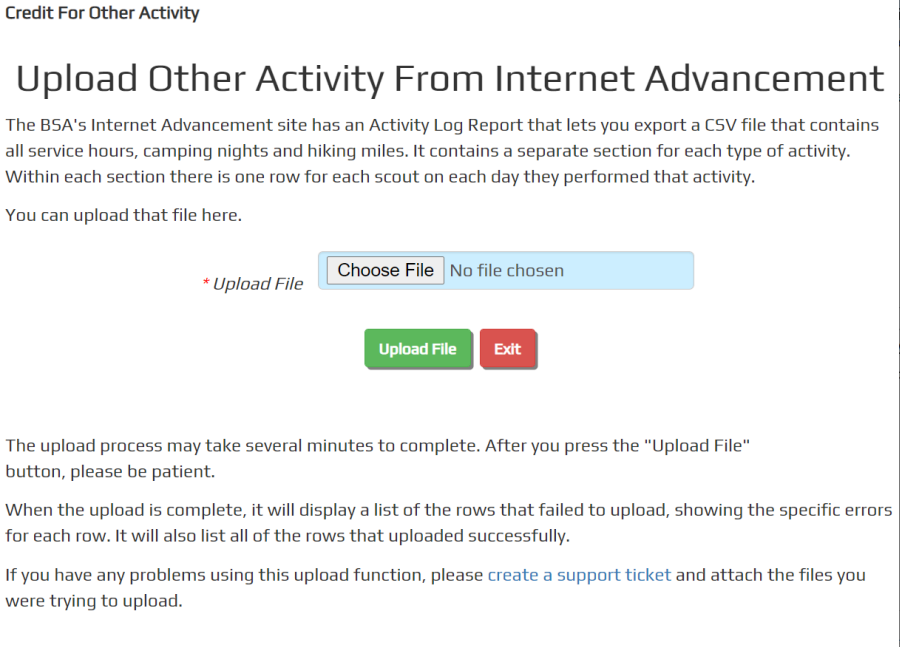
Click Choose File to select the file that you exported from Internet Advancement, then click Upload File.
The upload will add these entries to the Credit For Other Activity table. It will not create duplicate entries in this table; i.e., it will not add a row if that person already has an entry for that activity on that date. So it is safe to upload the same file more than once if needed to correct errors.
Once you begin using the TroopWebHost calendar to record participation in service projects, campouts, and hikes, you should no longer transfer this information from Internet Advancement, as we do not try to match the Internet Advancement data to activities on your TroopWebHost calendar, so you could end up with duplicates.
Send Us Your Questions and Suggestions
Send us a ticket from the My Support Tickets page on your site's Help menu. This is absolutely the best way to communicate with us!
Or simply contact us at CustomerSupport@TroopWebHost.com. If you do, please include your troop number and city in your message so we can identify your site.
Copyright 2025, Web Host Services LLC. All rights reserved.
TroopWebHost is not affiliated with or endorsed by Scouting America.