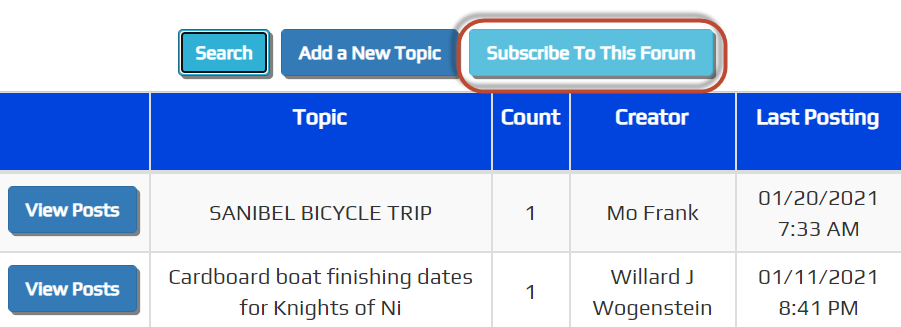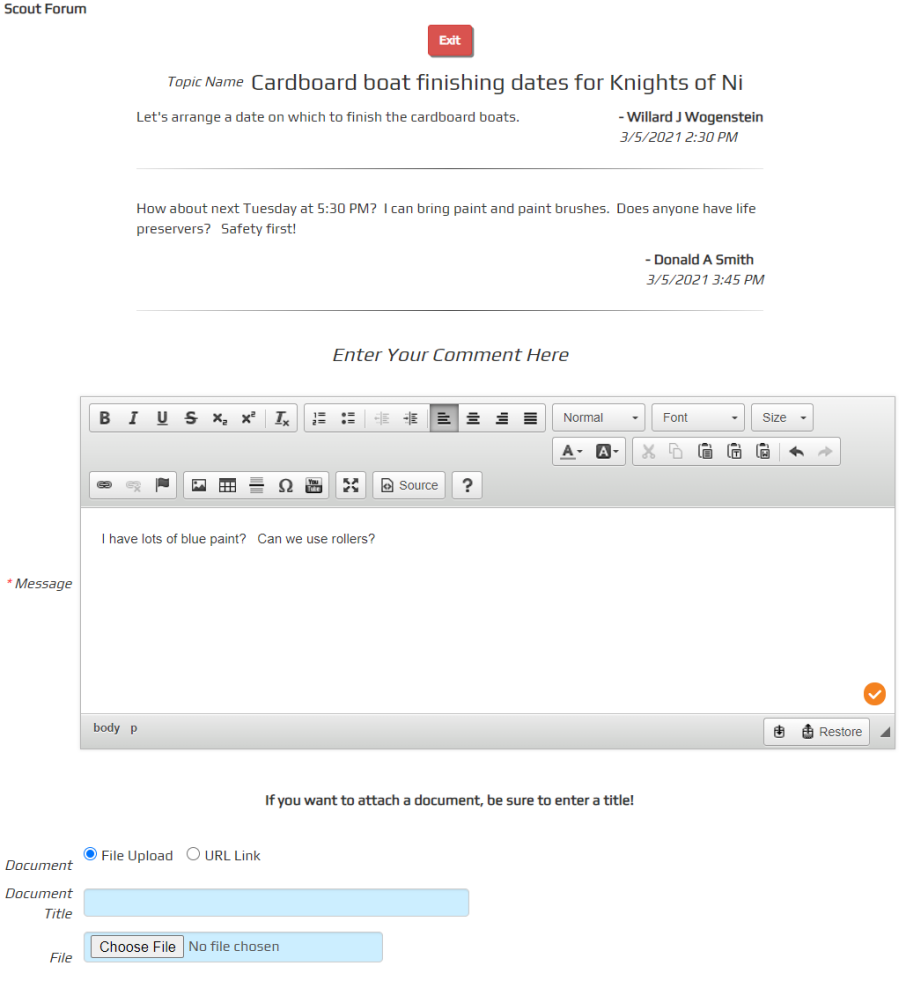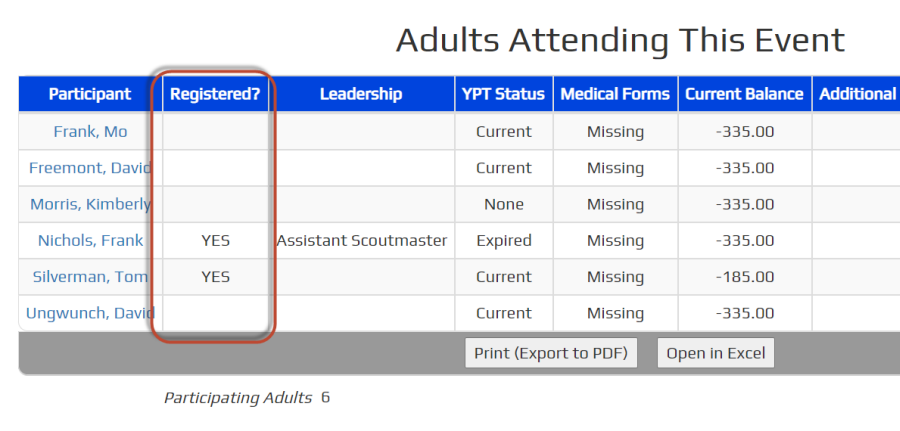Registered Adult Participants
This is only for TroopWebHost sites. It does not apply to Cub Scout and Girl Scout sites.
You now have the option to view the BSA registration status of any adult who is signed up for an upcoming event.
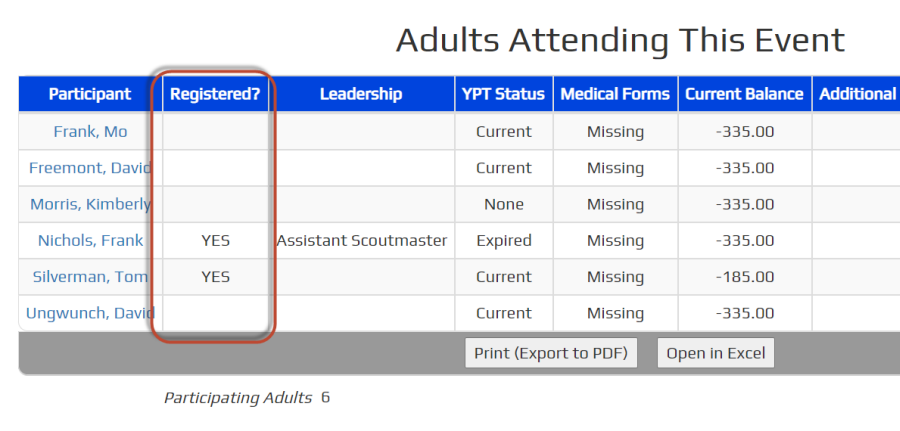
This should only be used by troops who are using the
TroopWebHost Recharter process.
It will display a status of "YES" if the adult was included in the recharter for the year in which this event is scheduled.
This feature is controlled by a new security task: "View Participant BSA Registration Status".
You can authorize any user role for this task by going to
Administration → Security Configuration → Assign Tasks To Roles.
Find "View Participant BSA Registration Status" on this list and click the Assign To Tasks button on that row.
Put a checkmark next to any role that should be able to view this information, then click Save & Exit.