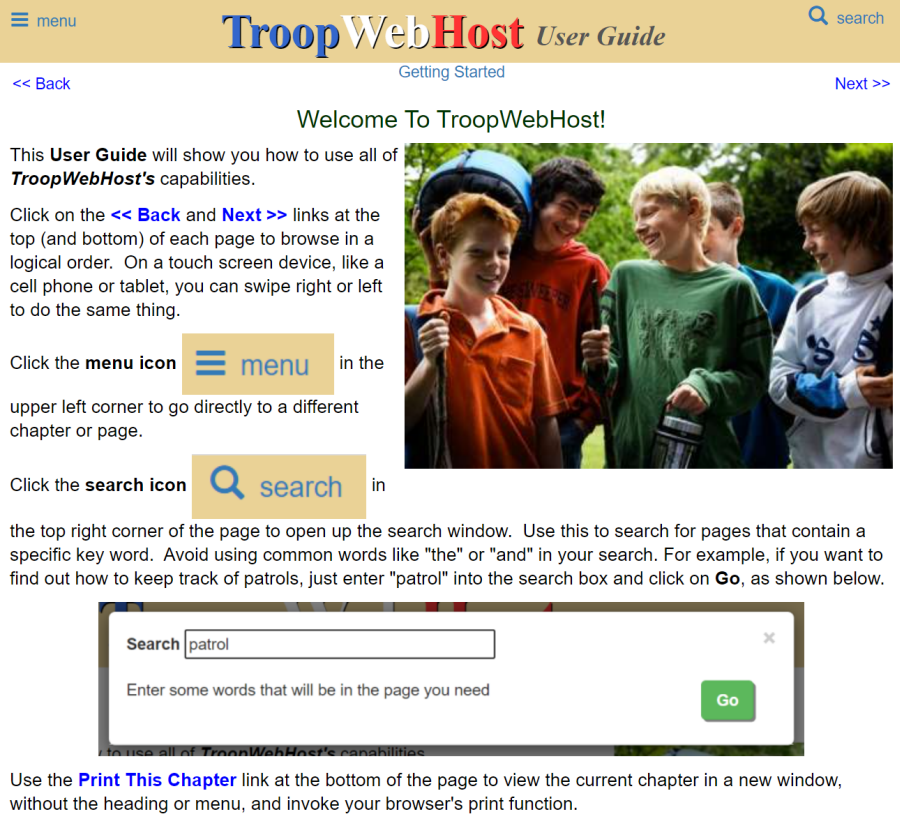Mobile App - Switch Accounts
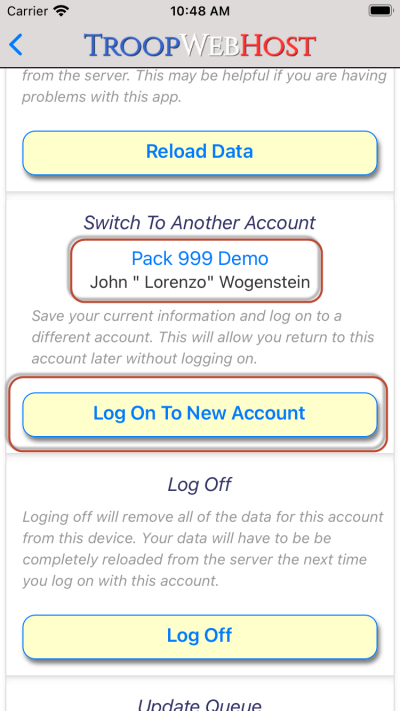
The TroopWebHost Mobile App now allows you to switch between different accounts without logging on and off each time.
This will be very useful if...
- Your family has scouts in both a Cub Scout pack and a Scouts BSA unit
- Your family has scouts in more than one Scouts BSA unit
- Your family shares one device among several family members
Tap the Log On To New Account button to save your current account and log on to a different one. This will take you to the page where you select your scouting unit; you will then be prompted for the user ID and password of the new account. You will only have to do this once for each new account.
When you return to the General Settings page, you will now see any previous accounts that you've saved under the "Switch To Another Account" heading. Tap on an account to switch to it. The system will perform a quick refresh of that unit's data, then display the Home page.
If you no longer need to access an account, switch to that account and then log off. That will remove it from the list of available accounts.
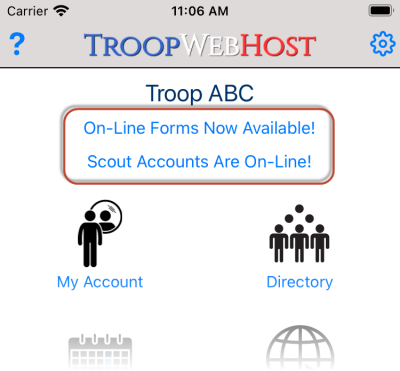
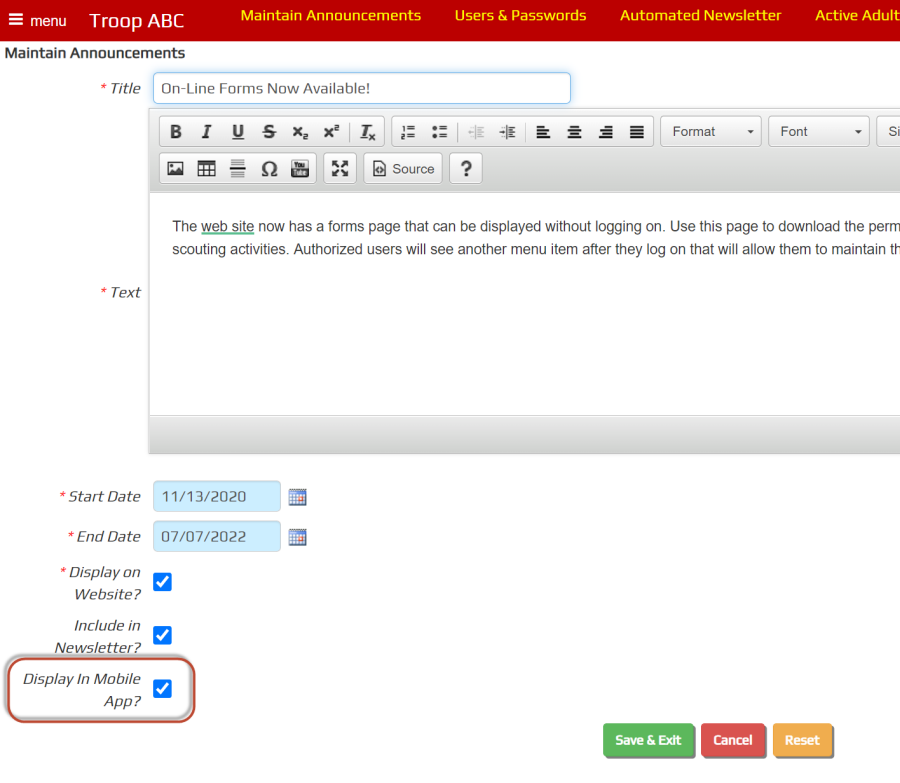
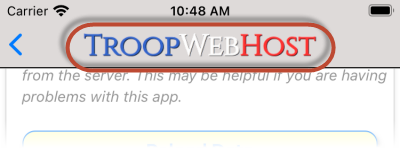
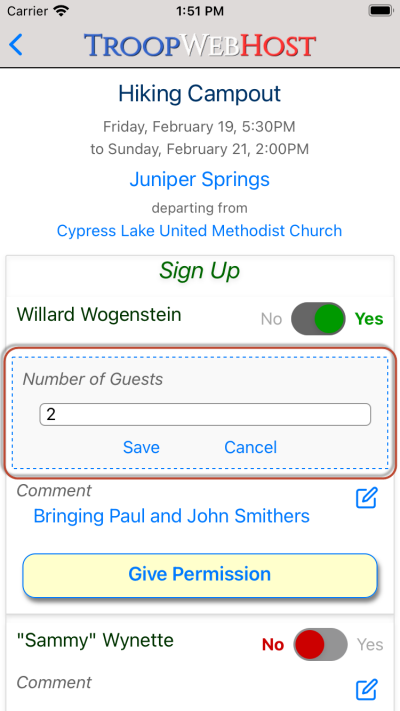
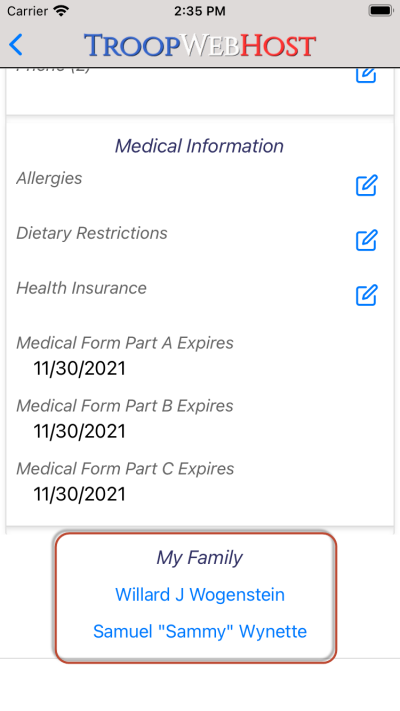
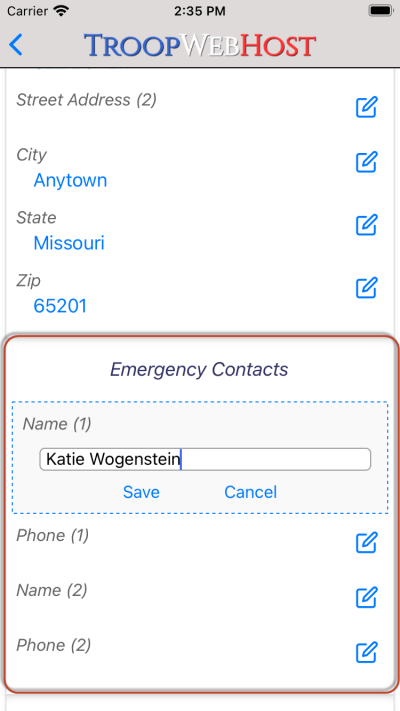
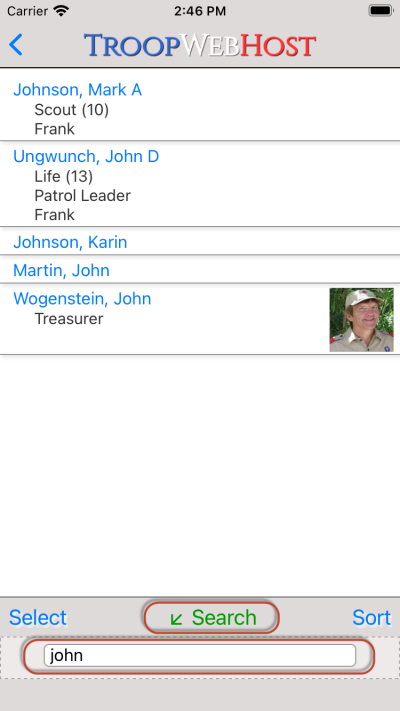
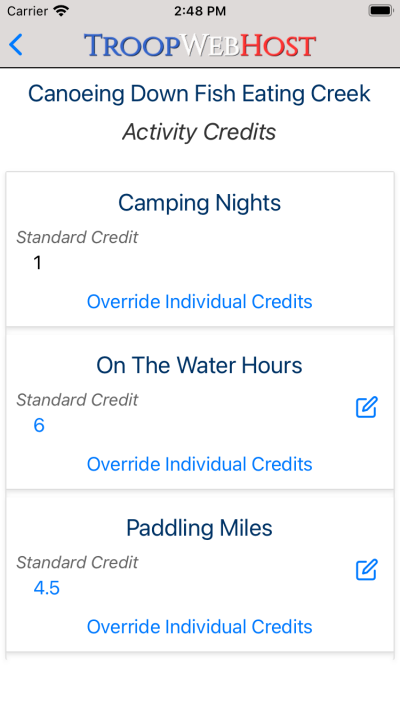
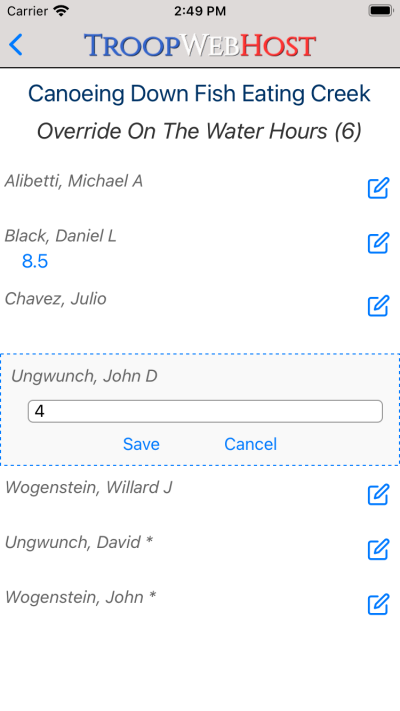
 TroopWebHost operates on two high-powered servers located in a secure data center in Lansing, Michigan.
TroopWebHost operates on two high-powered servers located in a secure data center in Lansing, Michigan.