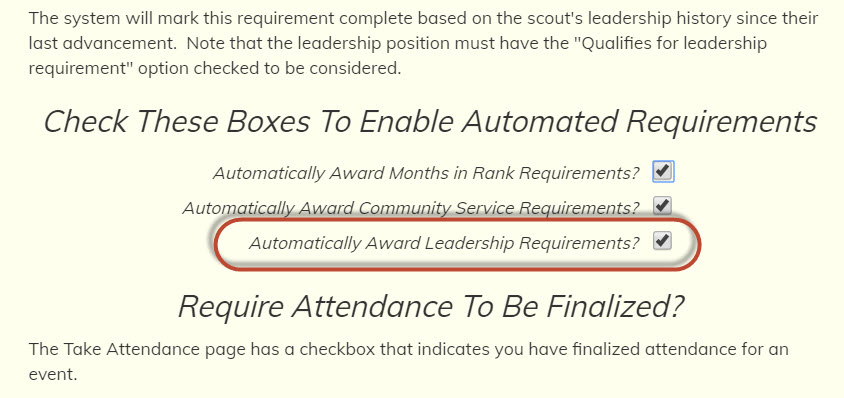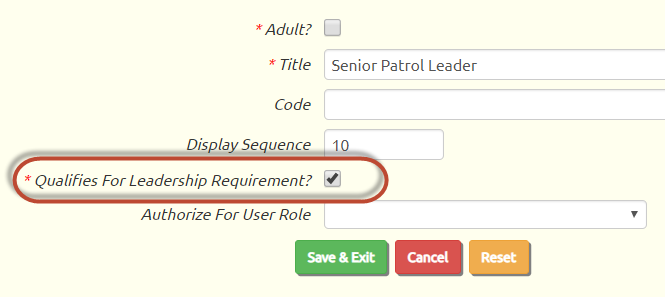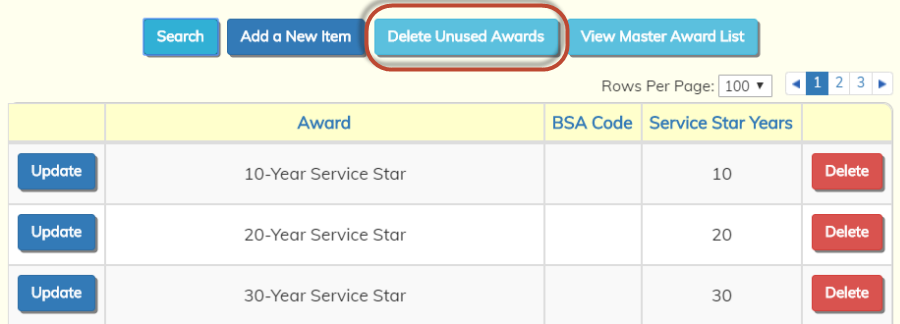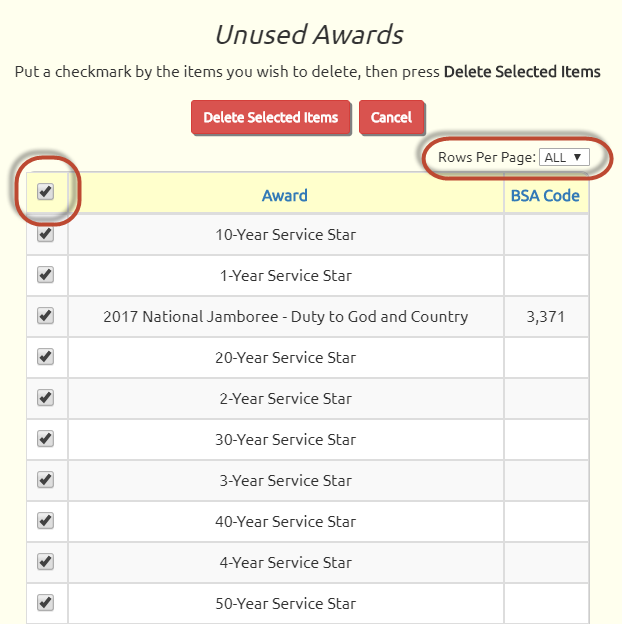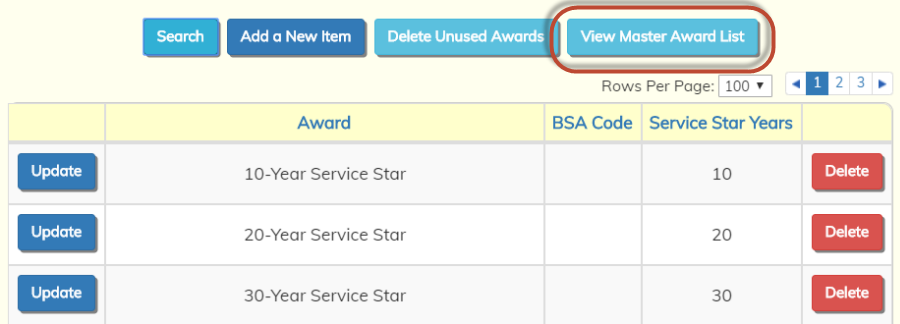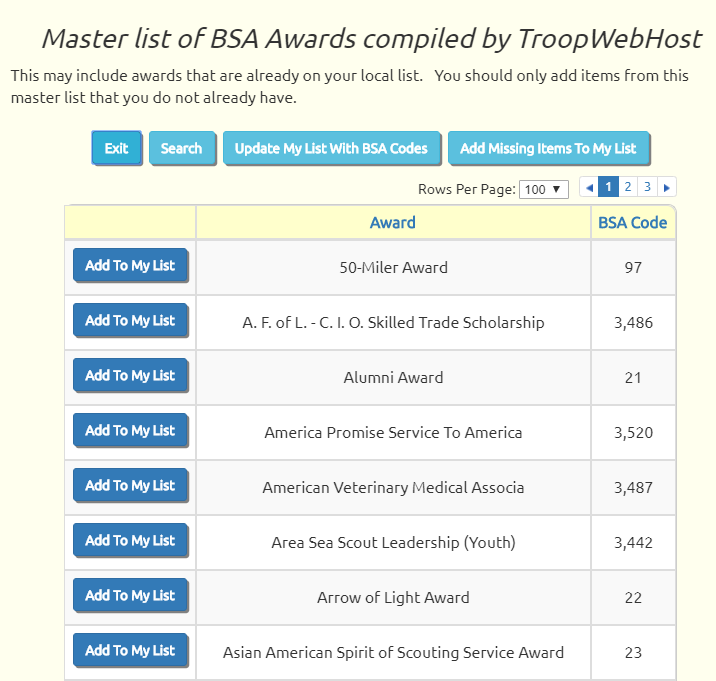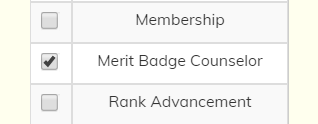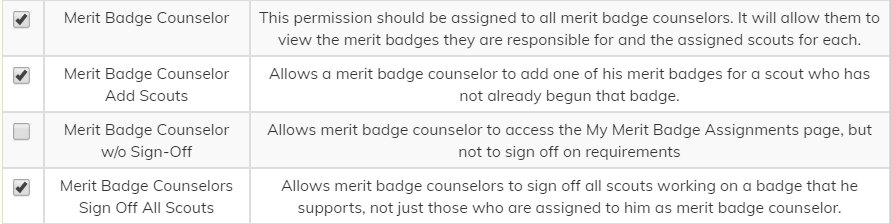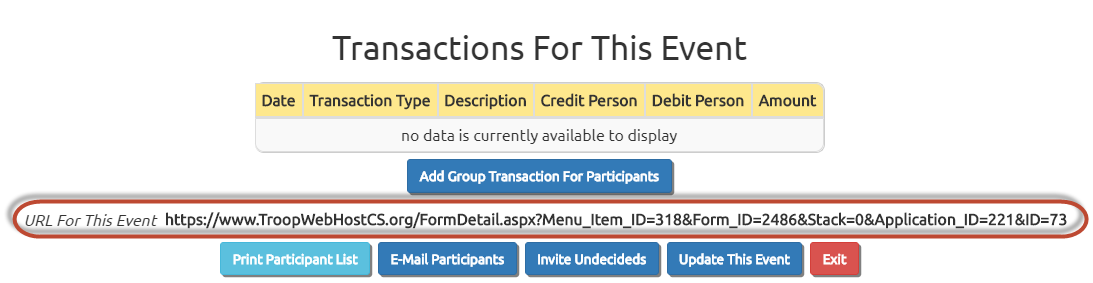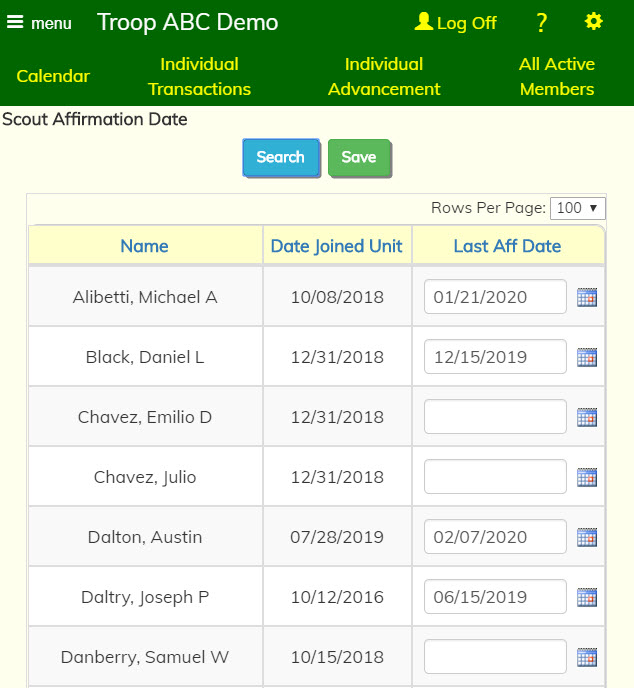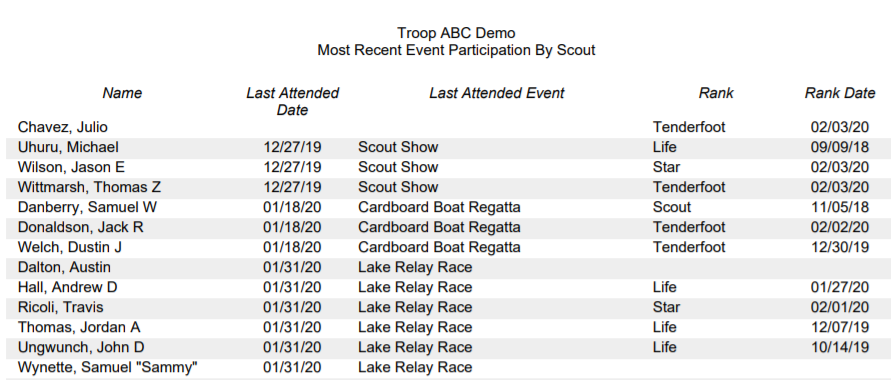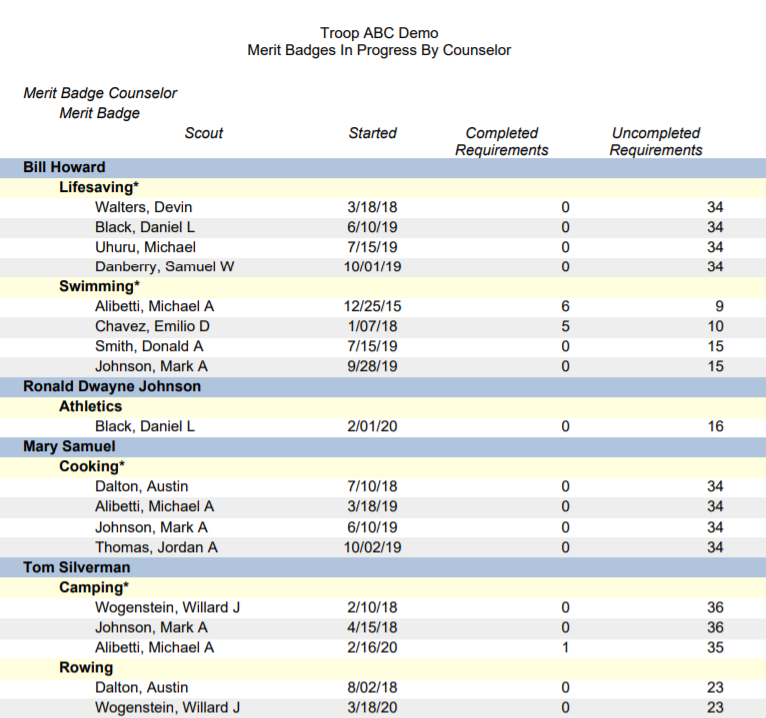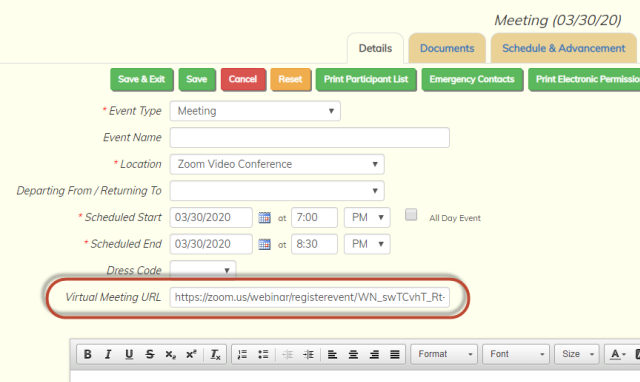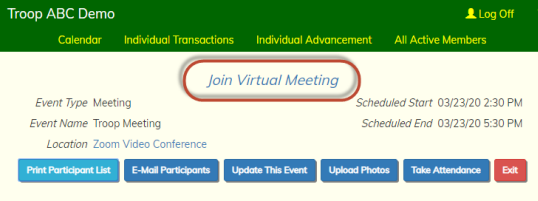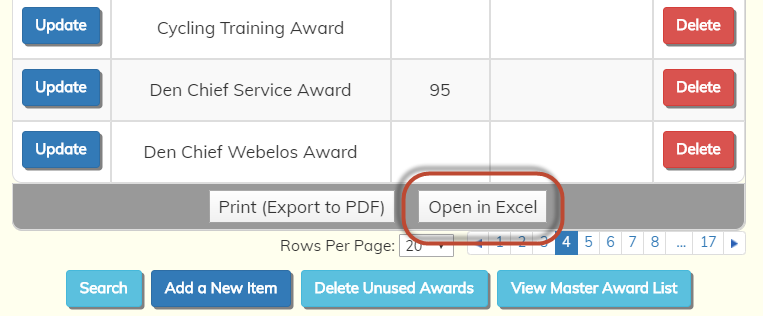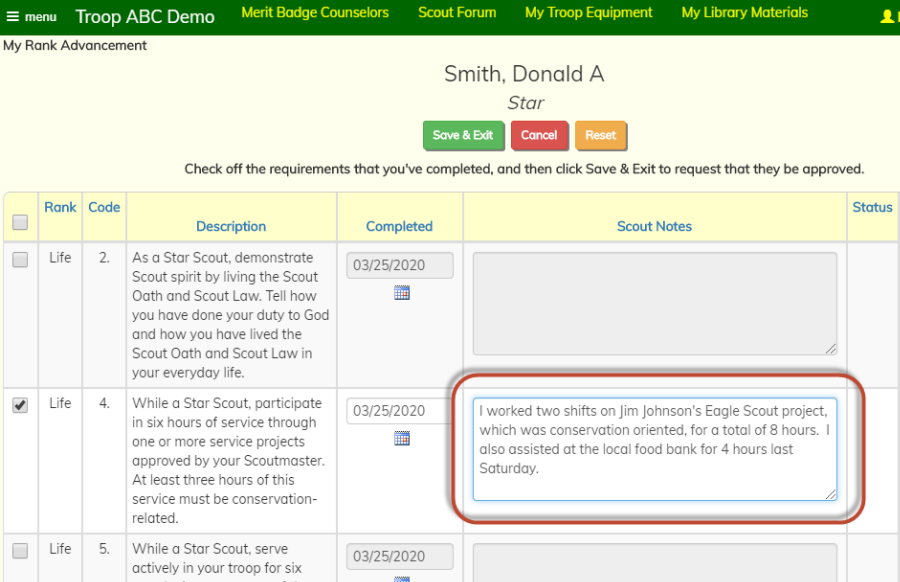Event Not Required On Reimbursement Requests
The expense reimbursement workflow now allows you to request reimbursement for an expense that was not associated with an event. Like camping equipment. Or your TroopWebHost subscription renewal. :)
To enable this feature, you'll need to select two more transaction types on your Expense Reimbursement Configuration page, as shown here:
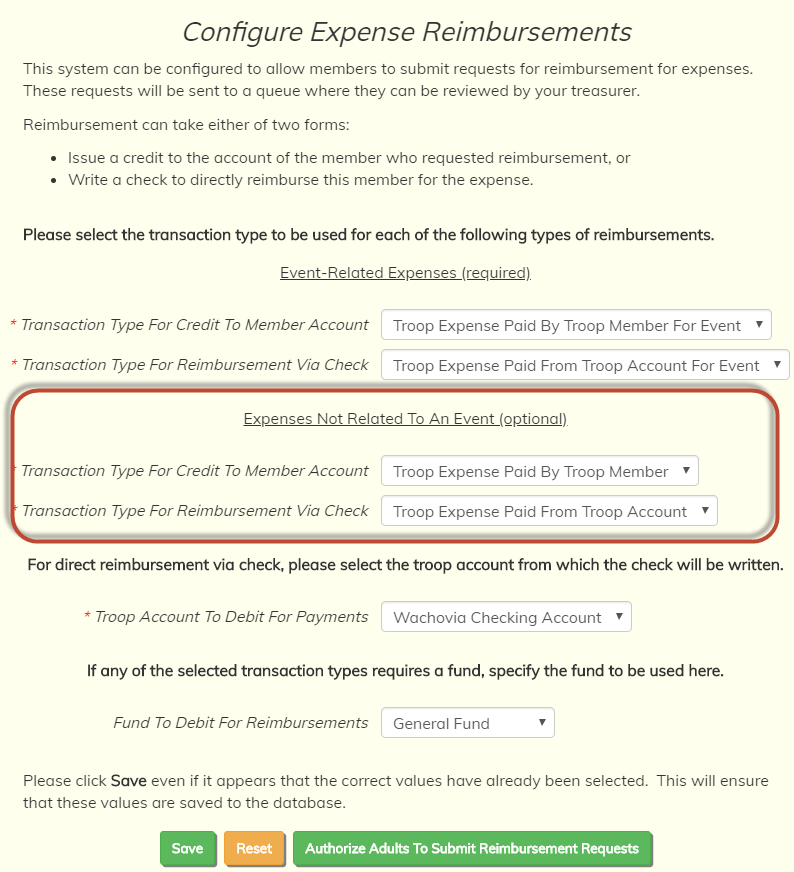
Then when your users enter a new request they will see a checkbox below the Event selection box labeled Not For Event.
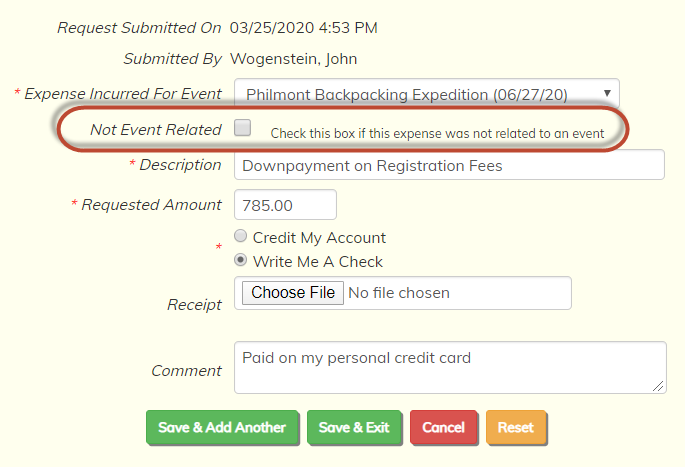
Clicking on that checkbox will cause the Event selection box to disappear.
When your treasurer reviews this request they will also see this checkbox.
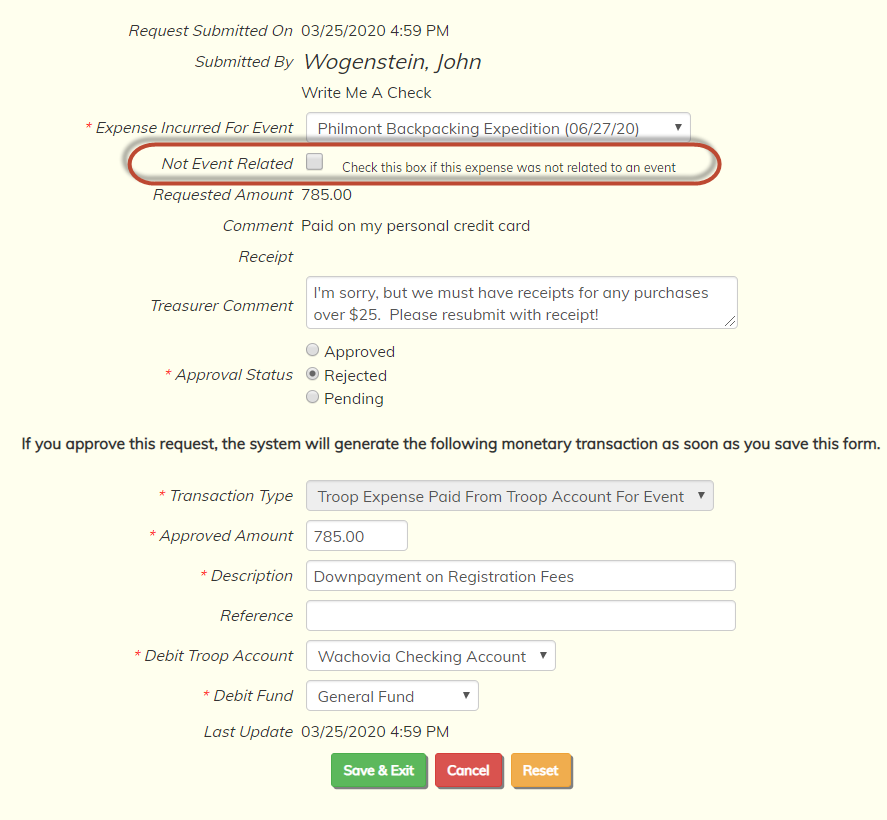
The treasurer also has more discretion over how this reimbursement will be posted. If the expense was not tied to an event, they may be prompted for an expense budget item.