|
What You See Is What You Get
We're excited to announce a number of improvements in the way you maintain your
Home page, About Us page, and custom pages:
- WYSIWYG editor for updating the content of your page
- No limits on amount of text in a section of a page
- Set section width, background color, border, and shadow
- Control whether any section of a public page is visible to the public without logging on
- Move sections around the page
Where's the Edit button?
If you are authorized to edit your troop's Home page, you are used to seeing an "Edit" button at the bottom of the page. Not any more!
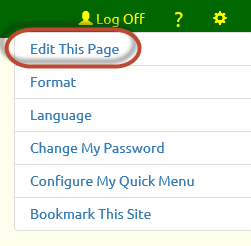 You'll now use the Tools menu to begin editing your Home page (and any other custom page).
You'll now use the Tools menu to begin editing your Home page (and any other custom page).
Click on the  icon in the upper right corner of the page to display the Tools menu as shown at right. icon in the upper right corner of the page to display the Tools menu as shown at right.
If you are on a page that you can edit, you'll see "Edit This Page" at the top of the Tools menu.
Once you are done editing the page, go back to the Tools menu. The top item will now be "Exit Page Edit".
Page Sections
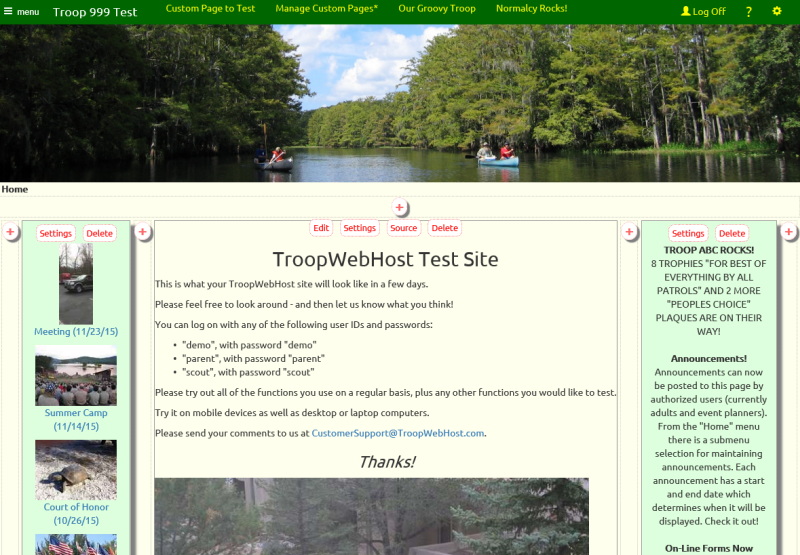
When you enter edit mode, you'll see the page divided into sections.
There are two types of sections:
- Those containing text and images that you create.
- "Widgets" that display information from your troop's database.
The first type of section will have four buttons at the top:
- "Edit" will open the WYSIWYG editor for this section.
- "Settings" will let you change the width, background color and other parameters for this section.
- "Source" will allow you to edit the HTML source code for this section.
- "Delete" will delete this section permanently.
Widgets only have two buttons: "Settings" and "Delete".
The  buttons that you see scattered about the page will create a new section
in that location. buttons that you see scattered about the page will create a new section
in that location.
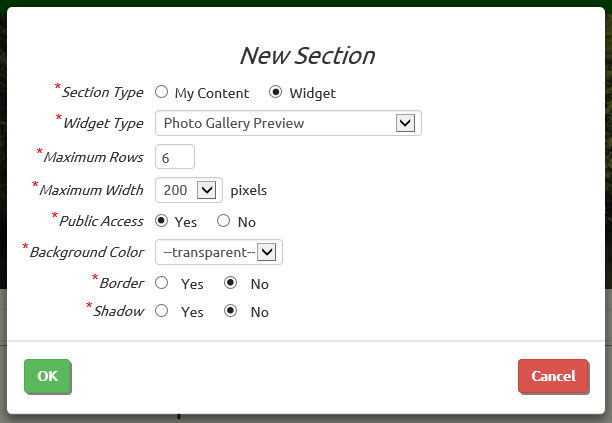
When you click the  icon, the system will display this pop-up window with the settings for your new section. icon, the system will display this pop-up window with the settings for your new section.
Choose between "My Content" which will allow you to enter text and images, or "Widget" which will fill the section with information from your database.
If you select "Widget" you'll then choose the type of information you want to display in this section. Your choices currently include:
- Photo Gallery Preview, which displays the first photo from each of your most recent events which have photos.
- Announcements & Upcoming Events, which displays current announcements followed by a list of upcoming events.
- Announcements, which displays current announcements.
- Upcoming Events, which displays a list of upcoming events.
- Our Eagle Scouts, which displays a list of Eagle scout who either earned Eagle with your troop or who are adult who earned Eagle as a youth.
For any of these widgets you can specify the maximum number of entries that will be displayed. This can be used to limit the height of this section
The Maximum Width will default to an appropriate value for the type of section you've selected.
Public Access determines whether the public can view this section without logging on.
The default Background Color is "transparent", but you can change this to any color you want. The drop down list gives you some standard choices,
but if you select "Other" you'll have the opportunity to enter any RGB color you'd like. On most brosers other than Internet Explorer you should see a color picker.
Border will draw a border around this section and Shadow will create a shadow effect behind this section.
WYSIWYG Editor
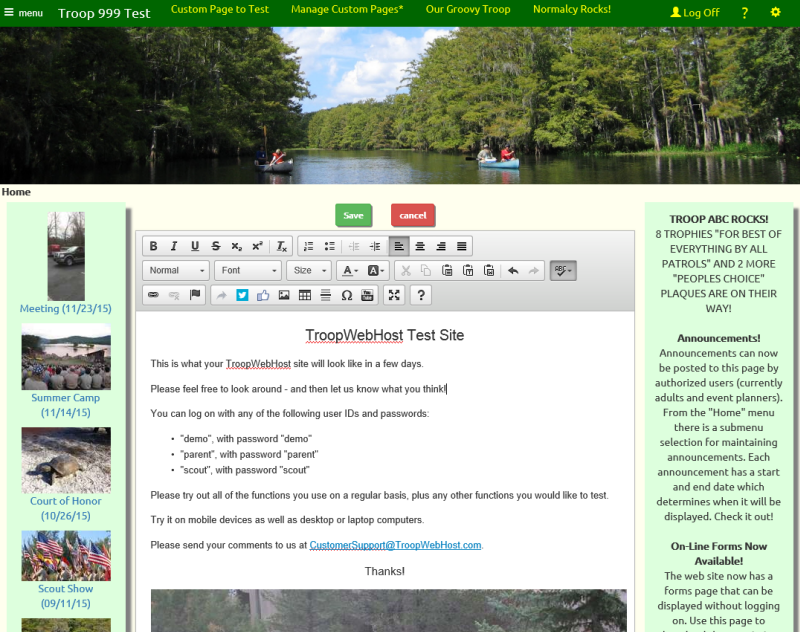
Clicking the "Edit" button will open up the editor for that section, as shown above.
This is the same editor you use when you compose an e-mail message. It gives you control over font size, color, and other formatting.
You can drop images into this section and resize them by pulling on the lower right corner of the image.
Best of all, if you accidentally delete your work, the Restore button at the bottom of the editor window will let you pick an earlier version of this content.
Source
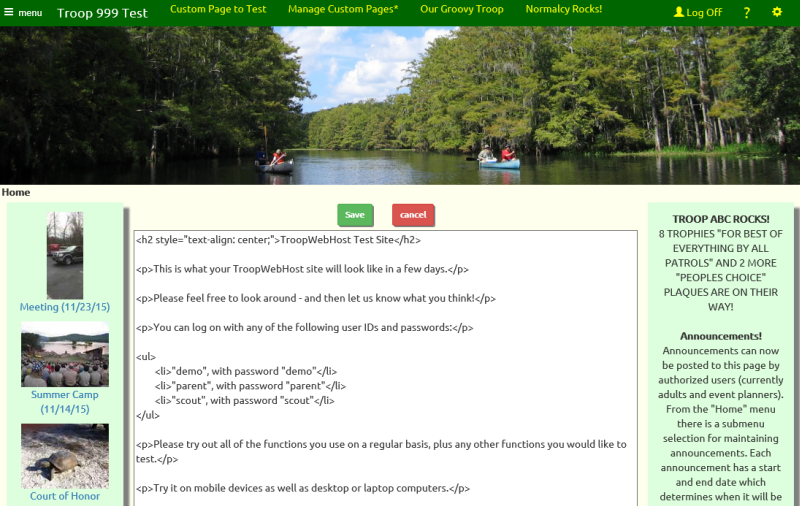
The "Source" button will display the raw HTML source code for this section, as shown above.
You can edit the HTML, or copy and paste HTML that you've compsed in another editor.
There is no limit on the number of characters you can enter or copy into this window.
Note: If you add complex HTML to a section using the "Source" function, do not subsequently use the "Edit" function to modify it.
The WYSIWYG editor may modify your HTML and remove some of your code.
Manage Your Custom Pages
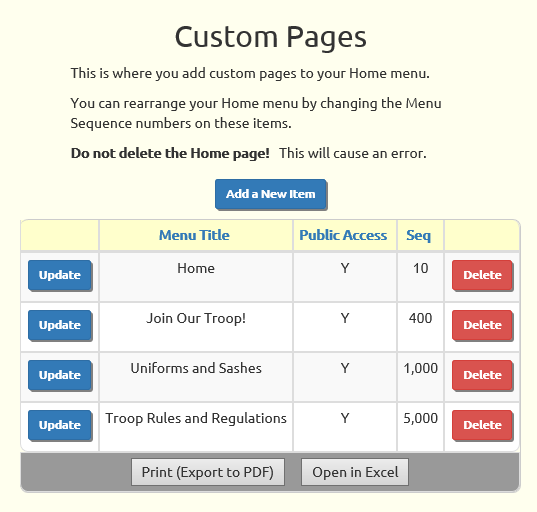
The Manage Custom Pages page now gives you more control over your custom pages. This capability is now available to Girl Scout troops and Cub Scout packs using
TroopWebHostGS
and TroopWebHostCS
This is still where you add new custom pages, but you can also delete custom pages and change the attributes of custom pages.
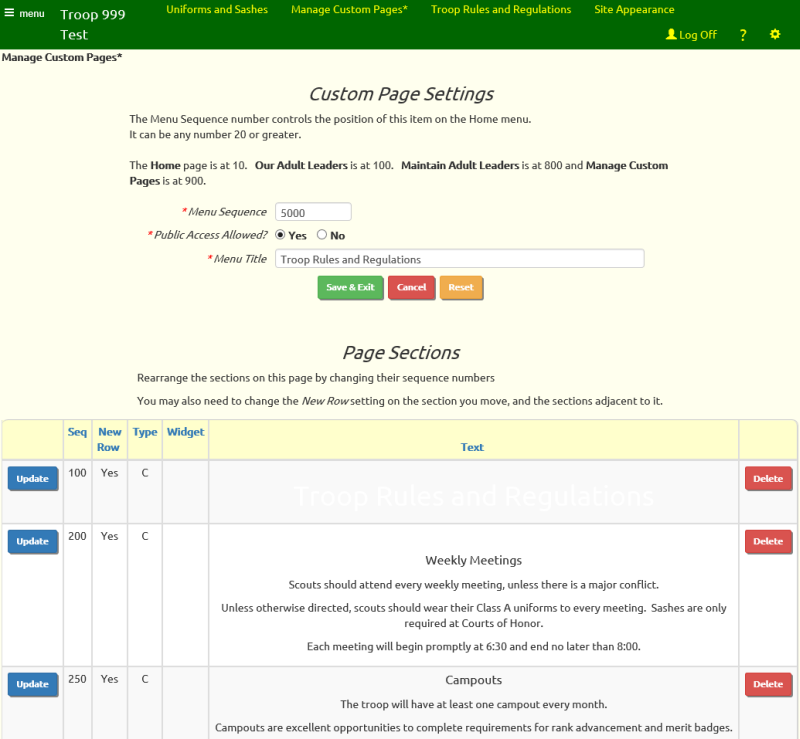
You can change the position of a page on the Home menu by changing the Menu Sequence number.
You can also rearrange the sections on a page by changing the sequence numbers on those sections.
Are You Styling?
The User Guide has some good tips on editing your custom pages. Here is a summary:
- Be aware that your page will rearrange to fit the size of your screen, so design accordingly.
- Use the widest possible monitor when laying out your page so you can see which sections will be side by side.
- Don't add lots of sections above and below each other. Often you will get the best results by adding sections to the left and right.
- View your page on a cell phone to make sure it reads well on a small screen.
- Adjust the width of your sections so they are of comparable height.
- Use background color and shadow to highlight key sections.
Stay Logged On From Multiple Devices
The system no longer terminates your session on your cell phone when you log on to your laptop.
You can now be logged on simultaneously from up to five devices at the same time.
If you have any questions or suggestions, please contact us at CustomerSupport@TroopWebHost.com.
When you do, please include your troop number and city in your message so we'll know exactly who you are.
Thank you for your support!
John Corning
TroopWebHost
|