|
Improved Site Appearance!
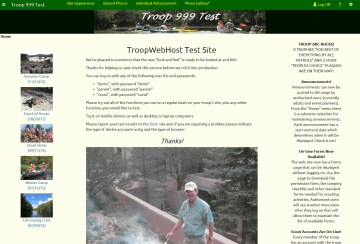 This month we are rolling out a new version of TroopWebHost that will modernize your site's overall appearance.
This month we are rolling out a new version of TroopWebHost that will modernize your site's overall appearance.
We did away with fixed width pages and implemented "responsive" techniques that allow each page to adapt to the size of your screen.
We adopted the popular BootStrap library for setting the overall style, with additional CSS to shape the site. You can still upload your own CSS to tweak your colors.
You can also choose your site's font from an array of popular Google fonts.
Let's take you on a tour of the new site appearance.
Public Site Heading
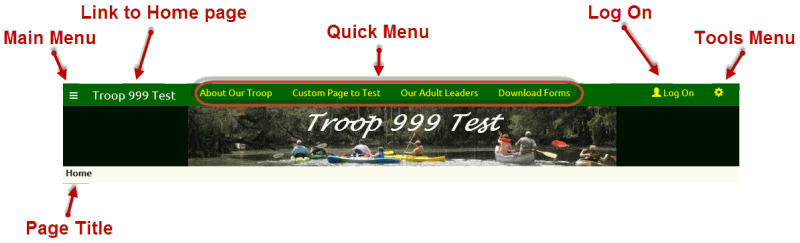
The main menu is now accessed from the menu icon  in the upper left corner of the page.
We'll show you what the new menu looks like later. in the upper left corner of the page.
We'll show you what the new menu looks like later.
You'll see your unit's name just to the right of the menu icon. Click on the name to go to your home page.
Next to that you'll see your four most popular menu items in what we call the "Quick Menu". These menu items are selected automatically based on the number of times each public menu item
has been accessed in the last month. Your site administrator can override these selections using a new function on the Administration menu.
The Log On link will bring up the new Log On window, which we'll be showing you next.
The cog icon in the upper right corner of the page will bring up the new Tools Menu, which will allow you to set the page format, choose an alternate language, and bookmark the site.
The banner image will only be displayed on the home page.
Finally, the name of the current page will appear on the left side of the page, directly below the menu icon.
Log On
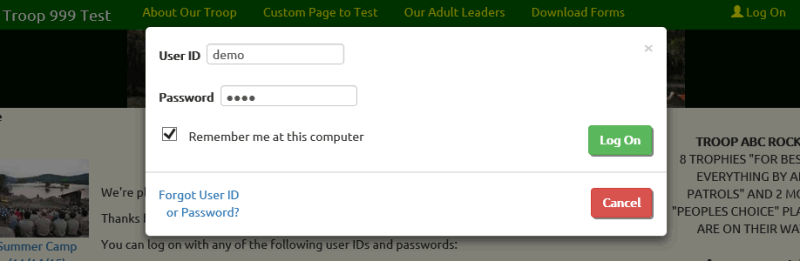
The new Log On window works just like the old one, it just looks better!
Private Site Heading
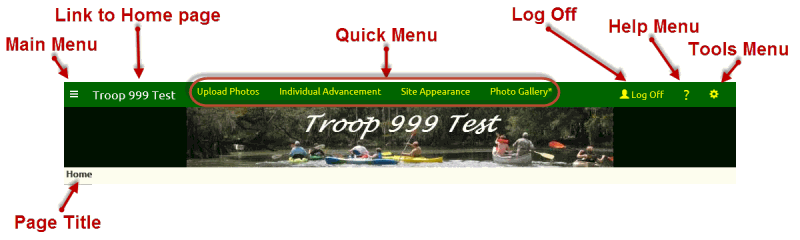
The heading changes once you log on to the site.
The Quick Menu is now personalized to you. It will contain the four menu items that you've spent the most time in over the past month.
You can override these selections using the Configure My Quick Menu option on the Tools menu.
The Help icon will bring up a menu that takes you to the User Guide.
The Tools menu has additional choices, which let you change your password and configure your Quick Menu.
Main Menu
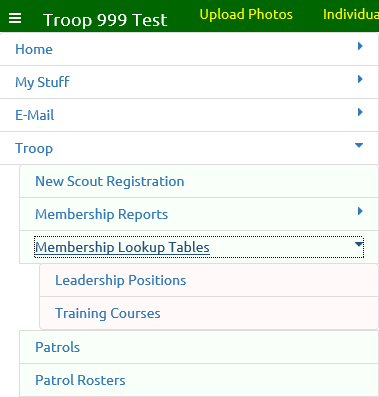
Click on the menu icon  to view the main menu, as shown above. to view the main menu, as shown above.
At first you will only see the top level items. Click on any of those items to see its submenu.
Click on it again to make the submenu disappear.
The TroopWebHost main menu has been restructured with this release:
- The Troop menu is now called Membership.
- The Activities menu is now called Calendar.
- A new top level menu item, Resources, now contains forms and documents and resourced links.
- The maintenance functions for all supporting tables, like event types, leadership positions, training courses, etc., have been moved to the new Site Configuration menu
- Report submenus for Membership and Advancement have been split up by type of report.
- New submenus reduce the overall length of the Calendar, Membership, Advancement, Sales, Money, and Administration menus.
Tools Menu
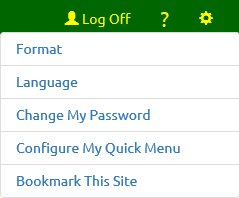
A couple of these items used to be on the main menu.
Click on Configure My Quick Menu to see the screen shown below.
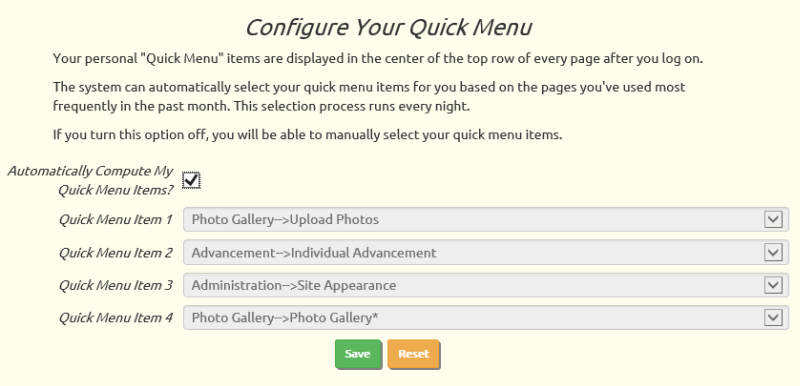
Your personal Quick Menu will be automatically reset every night based on the four menu items that you've accessed most frequently in the past month.
You can disable this process by unchecking the checkbox. You can then select the items to appear on your Quick Menu, which will remain in place until you change them.
Configure Public Quick Menu
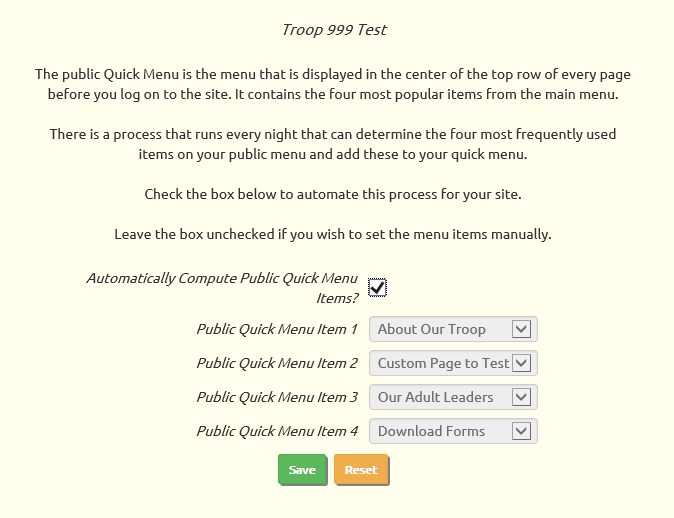
Site administrators will have access to the new Configure Public Quick Menu page.
This allows you to disable the automatic computation of the public Quick Menu and permanently set the items you want the public to see before logging on to the site.
Site Appearance
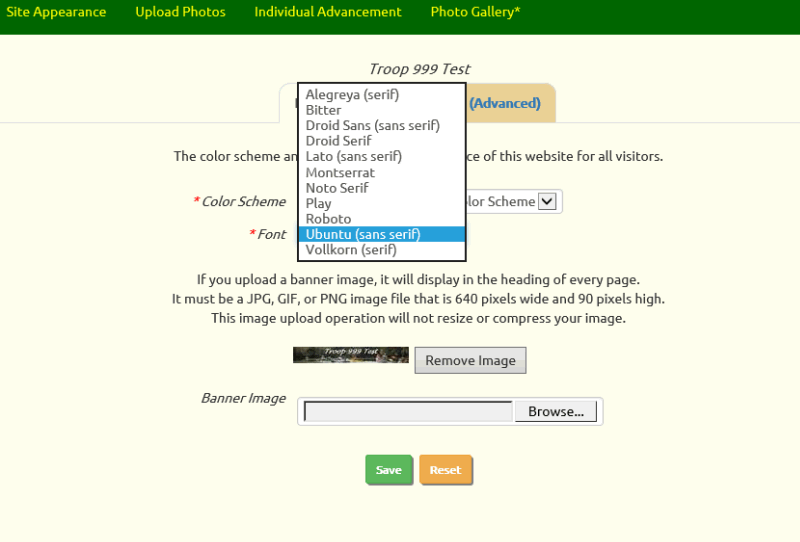
The Site Appearance page will now allow you to choose the font you want your site to use. If there is a Google font you'd like to use which is not on the list, let us know -
we'll be glad to add it for you!
You'll also notice a couple of new color schemes to choose from.
Custom CSS
If you uploaded a custom CSS file in the past, you'll need to revise it to recognize our new classes.
Your custom CSS file no longer replaces our standard CSS. It is the last CSS file to be loaded, so you only need to include those items you wish to override.
If you have any questions or suggestions, please contact us at CustomerSupport@TroopWebHost.com.
When you do, please include your troop number and city in your message so we'll know exactly who you are.
Thank you for your support!
John Corning
TroopWebHost
|