|
Load Merchandise For Popcorn Sales
The most tedious part of setting up a new fundraiser is entering all of the merchandise items into the system, especially if you
want to have a photo of each item.
This just became a lot easier, at least for fundraisers that sell the same items nationwide, like the annual popcorn sales drive.
We will maintain a master set of merchandise items for this annual event, which you can simply copy into your sales campaign.
To use this feature, you will need to select the national sales campaign on the
Sales Campaign details tab as shown below.
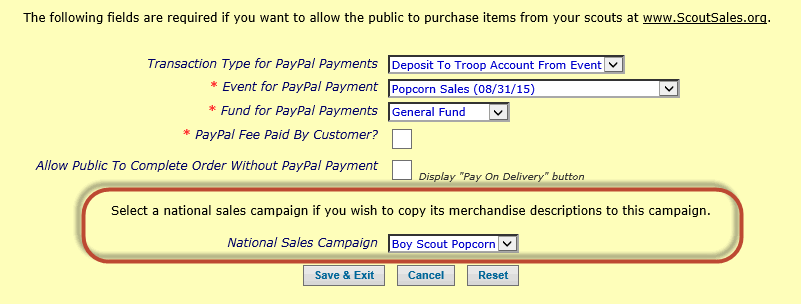
Then, on the Items For Sale tab, you can preview
the items in the national campaign by clicking on the National Sales Campaign link, as shown below.
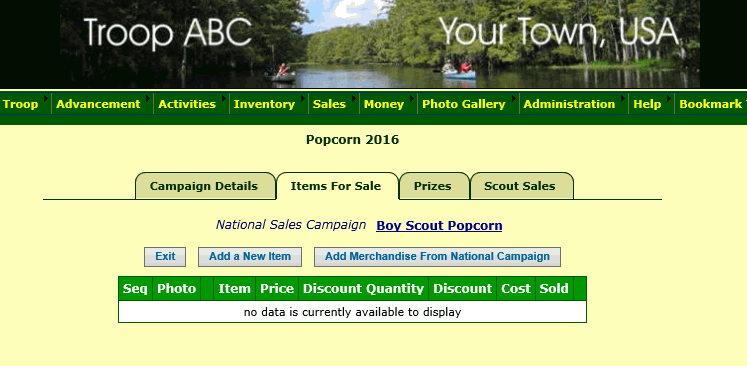
Click the Add Merchandise From National Campaign button and seconds later you will have all of the merchandise loaded in your new campaign.
You can update your copy of these items, but the biggest part is done!
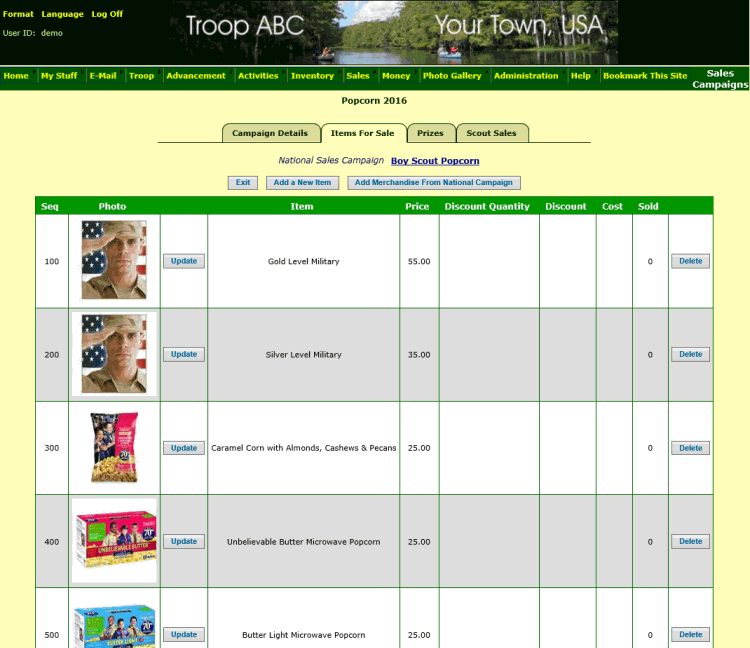
Pay On Delivery
A customer who placed an order at the ScoutSales.org site was originally forced to pay for it via PayPal™ to complete the order.
But now you can give them another choice - pay on delivery!
To enable this option, check the Allow Public To Complete Order Without PayPal Payment checkbox as shown below.
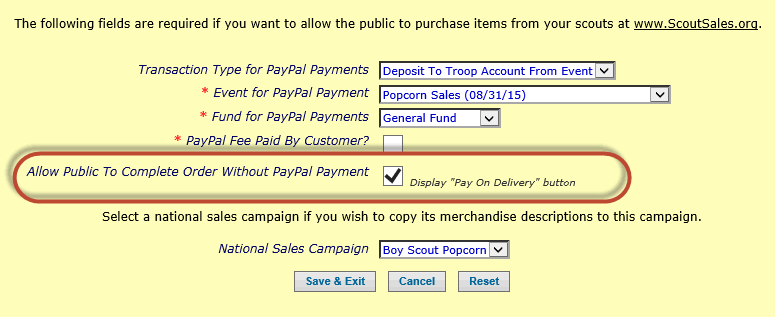
When the customer clicks the Continue To Checkout button, they will now see a Pay On Delivery button, as shown below.
By clicking on that button they can complete the order.
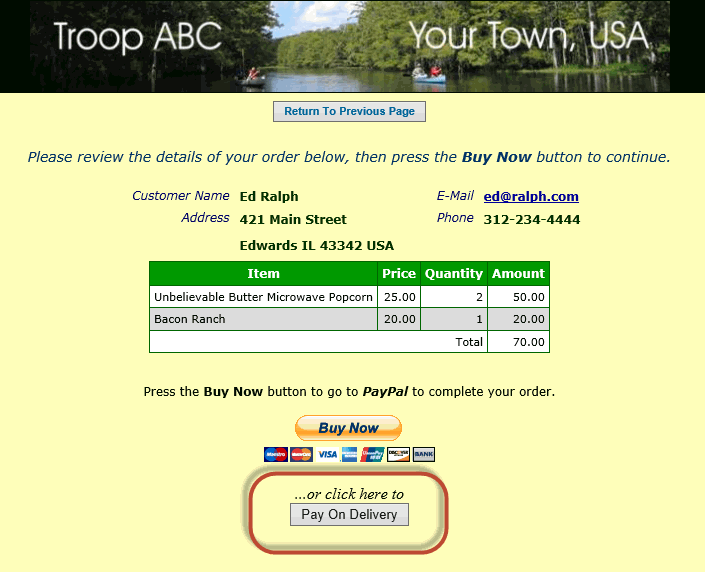
Charge It To My Account - Regardless!
For Members Only sales campaigns where you are selling merchandise to members of your troop, we originally didn't allow members to charge an
order to their account if they didn't have sufficient funds in the account to pay for it.
We now give you the option to charge orders to a member account regardless of their current balance.
To implement this feature, just click the Always Allow Members To Charge To Their Account checkbox on the sales campaign, as shown below.
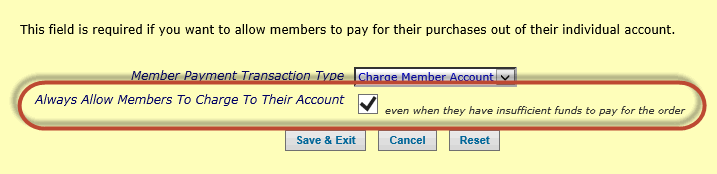
Email Notifications / Public Instructions
You can now get an email notification whenever an Internet order is completed, either from the public ScoutSales.org site or by a member placing an
order using the Buy Stuff From Troop option on the My Stuff menu.
To enable this feature, provide an email address on the Sales Campaign detail tab, as shown below.
Also, note that you can now provide instructions to be displayed on the Internet order page at ScoutSales.org.
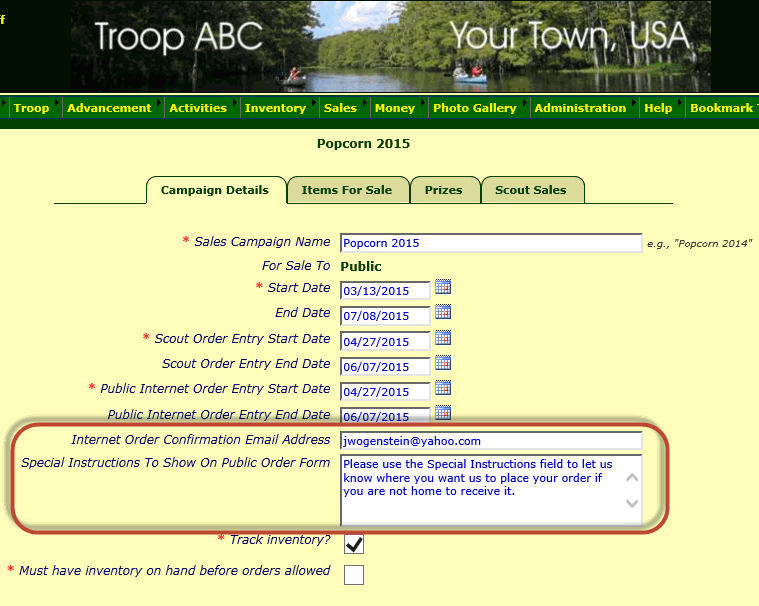
Profit By Scout report
The Merchandise Item page now allows you to enter
a Wholesale Cost Per Unit for each item.
This allows us to compute the gross profit on each sale, which we've done to create the Profit By Scout report. You'll find this new report on the
Top Sellers page of the Sales Reports submenu.
There are two profit columns. One shows the profit based on the total orders booked by each scout. The second shows the profit based on the actual payments
received for each scout's orders.
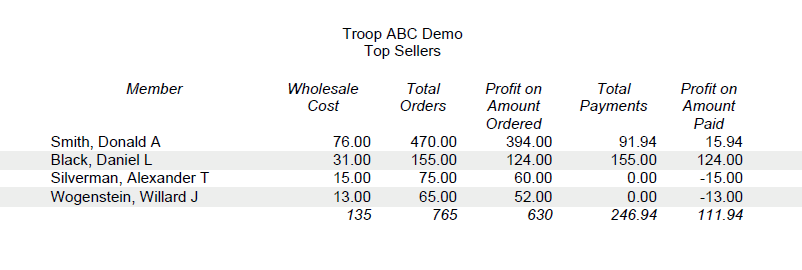
Delivery Report
This new report prints one page per order, with all the information you need to deliver that order.
You'll find it on the Order Item Detail page of the Sales Reports submenu.
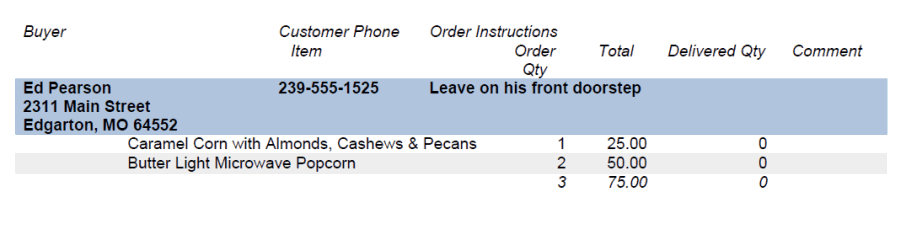
But Wait, There's More!
A Special Instructions field has been added to the order form, so the customer can provide delivery instructions.
A Comments field has been add to the order line item, so you can record special notes about a particular item.
Authorized users can now update the details of an order after payment has been recorded for it.
Payments For Public Orders now allows you to record payments for individual
orders without selecting the scout who sold the order.
Sales campaigns can no longer be switched from Public to Members Only or vice versa after they have been created.
If you have any questions or suggestions about TroopWebHost, please contact us at info@TroopWebHost.com.
When you do, please include your troop number and city in your message so we'll know exactly who you are.
Thank you for your support!
John Corning
TroopWebHost
|