|
Buy Stuff From Troop
There are two types of sales campaigns:
- Fundraisers, in which you are selling merchandise to the general public to support the troop's activities
- Members Only campaigns, in which you have merchandise specifically for sale to members of your troop
The new Buy Stuff From Troop page is intended for the Members Only sales campaigns.
It allows scouts and adults to purchase items, like troop t-shirts, from the troop using a new option on the My Stuff menu.
After pressing the Create An Order button, the system will display an order form listing the items that are available.
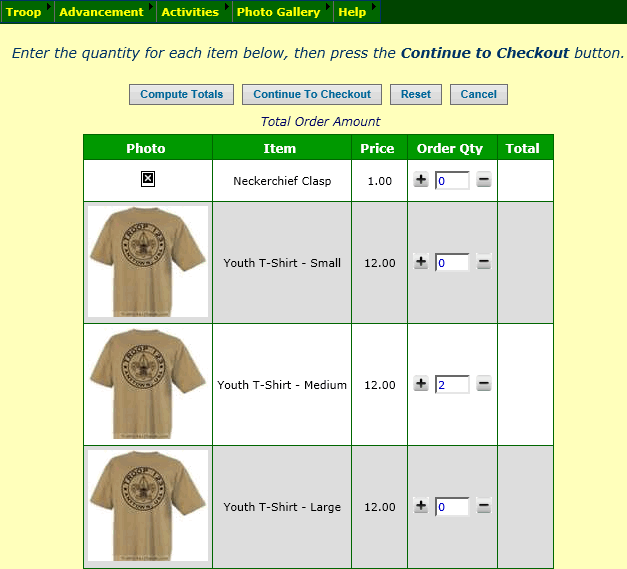
After selecting the quantities of the desired items, click the Continue To Checkout button to see your payment options:
- Charge To My Account will create a monetary transaction that charges your account for the amount of this order.
This option will only be offered if you have sufficient funds in your account to pay for this order.
- PayPal™ Buy Now will take you to PayPal to pay for this order.
The Buy Stuff From Troop menu item is currently only available to your site administrator. To allow the rest of your troop to access this page,
use the Assign Tasks To Roles on the Security Configuration submenu of the Administration
menu to authorize additional roles for the Buy Stuff From Troop task.
Public Orders vs. Member Orders
Users who are authorized to maintain orders for sales campaigns
will now see two menu items for this purpose:
- Public Orders, for viewing and updating orders for fundraisers, i.e. public sales campaigns.
- Member Orders, for viewing and updating orders for members only sales campaigns.
These functions were separated because of the way payments are processed for these types of campaigns.
For Public campaigns, your scouts may consolidate payments from multiple customers when they submit their orders.
That is why the Payments For Public Orders function
allows you to link one payment to multiple orders.
For Members Only campaigns, we expect each order to have its own payment. This allows us to simplify payment processing for these orders.
On the Member Orders page, as shown below, the Payment button will take you directly to a page where you can add or update a monetary transaction for this order.
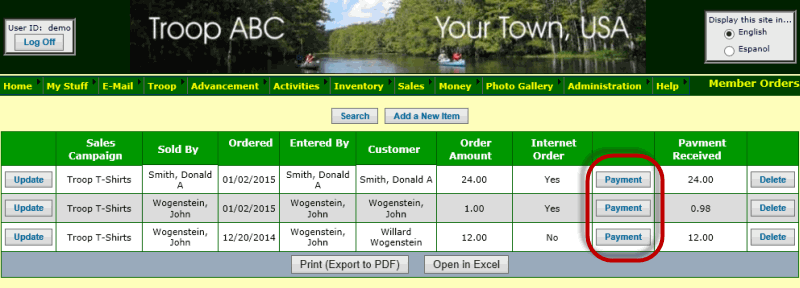
Freeze Orders When Paid
The Public Orders and
Member Orders pages both allow you to update all of the details of an order,
including the quantities of each item on the order.
However, once a payment has been entered for an order, those quantities are locked down. When you go to the Items Ordered tab, as shown below,
you will not be able to change the item selections.
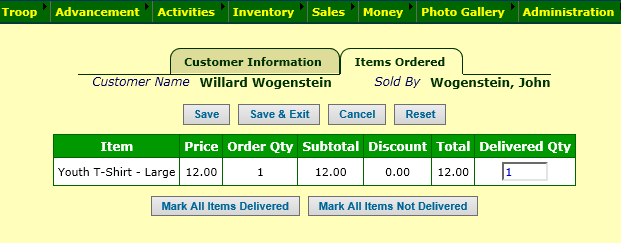
Paging Through Long Lists
After your troop has used TroopWebHost for a while, you may have noticed that some of the pages have too many entries to easily navigate.
This month we added paging controls to the upper right section of any grid that contains more than 50 rows, as illustrated below:
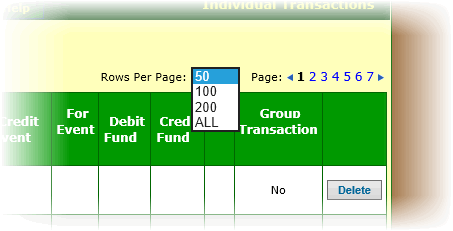
You can select how many rows you wish to display on one page. The default is 100 rows per page, but if you change it to another value, this new value will
be used for all grids going forward.
Selecting "ALL" will cause it to display all rows, regardless of how many. This could cause some pages to load very slowly.
The numbers to the right allow you to go directly to a page. The left and right arrows will take you to the next page in that direction.
If you have any questions or suggestions about TroopWebHost, please contact us at info@TroopWebHost.com.
When you do, please include your troop number and city in your message so we'll know exactly who you are.
Thank you for your support!
John Corning
TroopWebHost
|