|
Shifts
 You can now define shifts for an event.
You'll find this helpful for any lengthy activity that needs to be staffed in segments, like Christmas tree sales. It can also be used for long term community service projects. You can now define shifts for an event.
You'll find this helpful for any lengthy activity that needs to be staffed in segments, like Christmas tree sales. It can also be used for long term community service projects.
Shifts can also be used to sign up for the type of food you're bringing to a potluck dinner, or the equipment or materials that are needed for an Eagle project.
Before you can create shifts, you first need to configure your event types to support shifts.
You'll find a new flag in the Event Type page, "Enable Shifts?", which will enable shifts for that event type.
We recommend against having an event type with both this option and the "Display on Sign-Up List?" options selected, as that may create confusion as to where to sign up for that type of event.
For this reason, you may want to create new event types for fundraisers with shifts, or service projects with shifts.
Once you've set up your event types, you can create events of this type. When you do, you'll notice a third tab on the event detail page for shifts:

On this tab you'll indicate the type of shift for this event.
There are two types of shifts:
- Shifts defined by Specific Dates and Times. This is the default.
- Other shifts, which are defined by a name.
You'll use the first type to set up shifts with a start and ending time. The second type can be used to sign up for types of food at a potluck dinner, or equipment and material for an Eagle project.
Here is an example of the first type of shift.
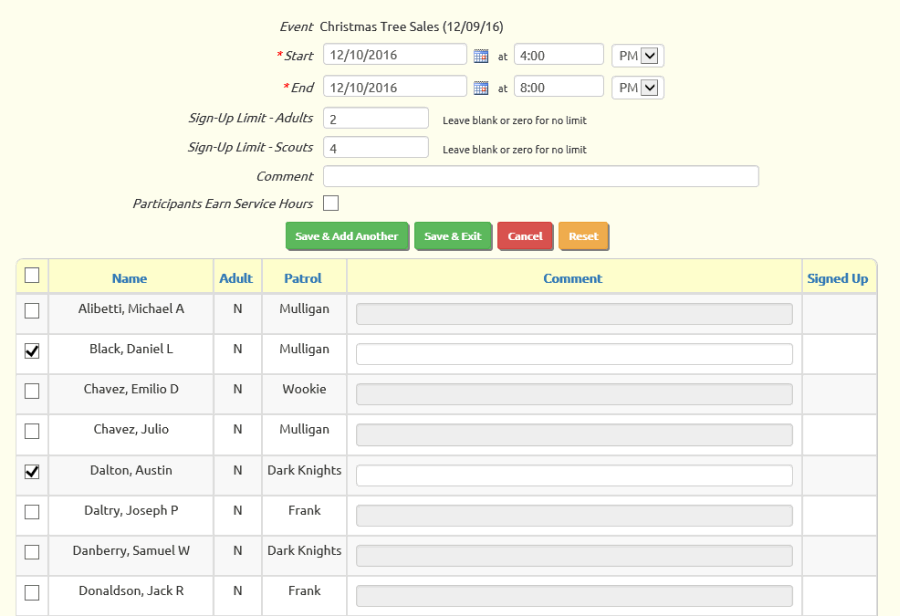
Here is an example of the "Other" type of shift.
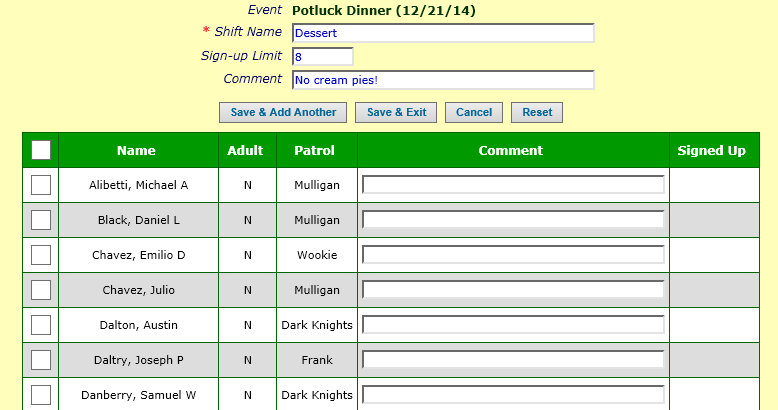
Note that both types of shifts can limit the number of members who can sign up. On the first type you can designate separate limits for scouts and adults; on the second type there is just one limit that covers all members.
These limits will come into play when members try to sign up for shifts from the My Stuff menu
or from the Troop Calendar.
In either case, the member will only see those shifts where the limit has not yet been reached.
Authorized users can sign up any member for a shift.
Once the shift has begun, you can take attendance for the shift and override the hours if they were different from the duration of the shift.
You can also create reports that list all shifts and current sign-ups,
show participant detail with hours, and
summarize hours worked by each member.
If you define shifts for community service projects, the time spent by each scout on those shifts will be added to that scout's total community service hours, as displayed on various reports and on the
Individual Advancement Rank Summary tab.
Automated Electronic Newsletter - Consolidated Events List
The Automated Electronic Newsletter is a great way to keep your members informed about upcoming events,
remind them of training and medical forms about to expire, troop equipment and library materials that have been checked out, and let them know their current account balances. For scouts it can also show outstanding requirements
for their next rank and any merit badges still in progress.
There used to be two lists of events in the newsletter.
One list showed the upcoming events for which you can sign up, with the recipient's sign-up status.
The other list was upcoming events that don't allow sign-up.
With the addition of shifts, we wanted to show any upcoming shifts that the recipient had signed up for.
Rather than add a third list, we consolidated all of this information into one list, which now includes:
- Events which allow sign-up, with the sign-up status of each family member.
- Events which don't allow sign-up, with the planned activities at that event.
- Shifts for which the recipient has signed up.
Here is what this can look like:
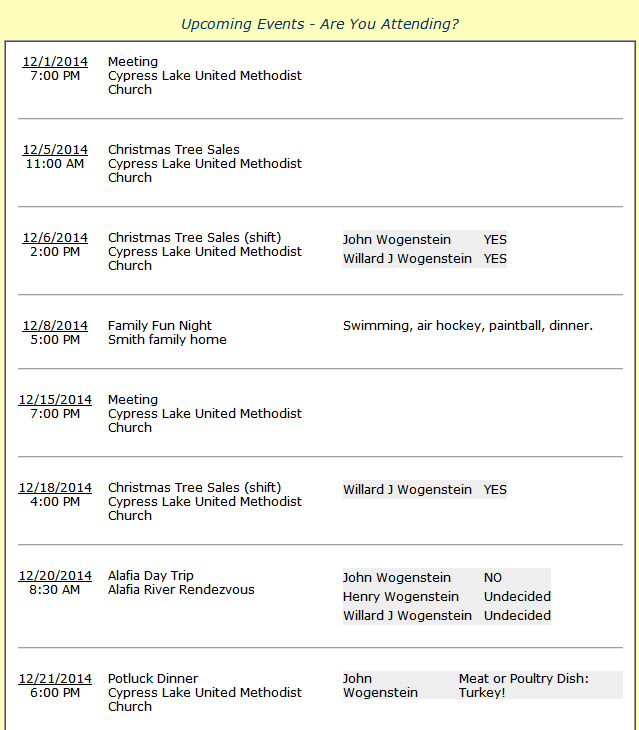
Troop Calendar - Detail Page
We're all familiar with the Troop Calendar, which allows you to drill down into the details of any event.
If the event has shifts, this page will show you a list of all the shifts. Notice how the last column shows the members of your family who have signed up for that shift.
Also note the Sign Up For Shifts button that will allow you to sign up any of your family members for any of the shifts.
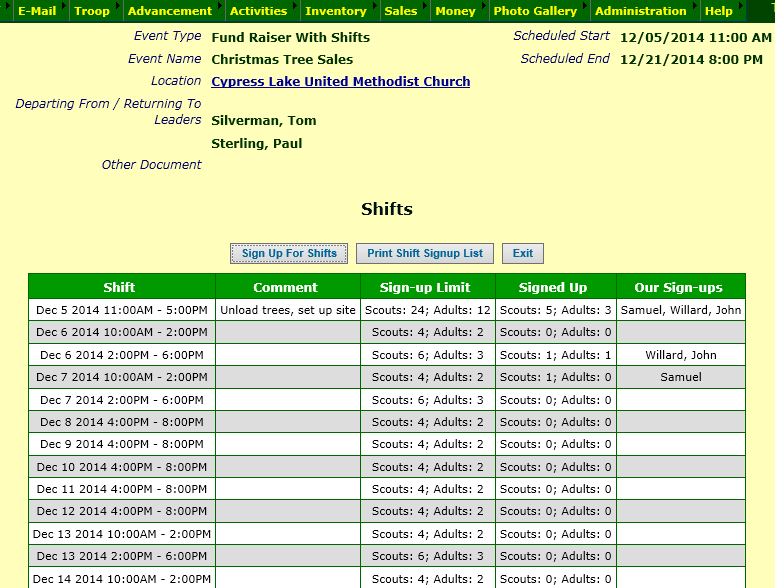
You'll also notice that many of the calendar detail pages are a lot less cluttered:
- For events that do not allow sign-up, the sign-up section is omitted.
- For events that have no meal plans or scheduled activities, that section is omitted.
- For events that have no opportunities for rank advancement or merit badge requirements, that section is omitted.
A Second "Other Document"
For a long time you've been able to add three documents to an event:
- The agenda
- The minutes
- Another document, for which you can provide a title
These are all enabled or disabled based on flags in the Event Type configuration.
Now you can add another "Other" document, for a total of four documents on each event.
To attach a second "Other" document to an event, configure the Event Type to enable the new option, "Display Other Document 2?".
When all four document types are enabled, the event detail page will look like this:
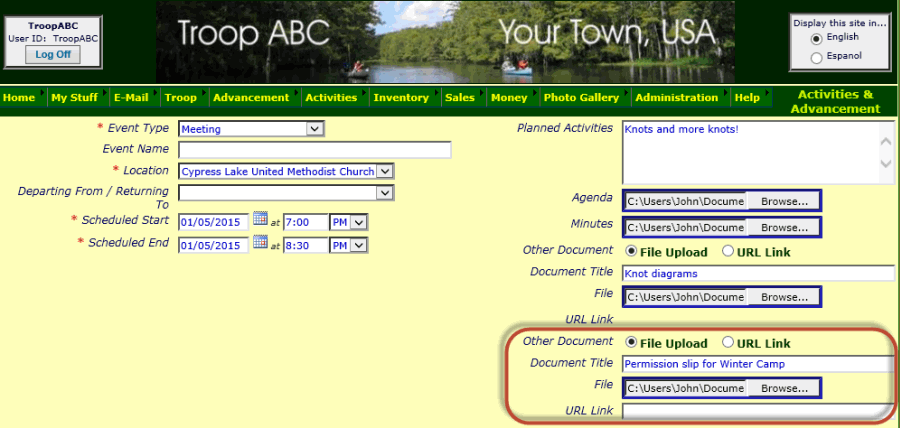
Server Upgrade
On Saturday, November 22, we upgraded our server to improve system performance and increase our capacity for additional customers.
For the technically minded, we'd like to share some additional details. For the rest of you, please have a safe and happy holiday season!
 Technical Details: Technical Details:
TroopWebHost has its own dedicated server that is managed by LiquidWeb at their secure data center in Lansing, Michigan. The server has a dual quad core Xeon processor running Windows Server 2008 and SQL Server 2008R2.
We replaced the mirrored 15,000 RPM SAS disk drives which formed our primary storage area with a pair of mirrored SSD drives with nearly twice the capacity.
We also doubled the memory from 32 GB to 64 GB.
We will continue to upgrade our platform as necessary to maintain excellent performance for our customers.
If you have any questions or suggestions about TroopWebHost, please contact us at info@TroopWebHost.com.
When you do, please include your troop number and city in your message so we'll know exactly who you are.
Thank you for your support!
John Corning
TroopWebHost
|